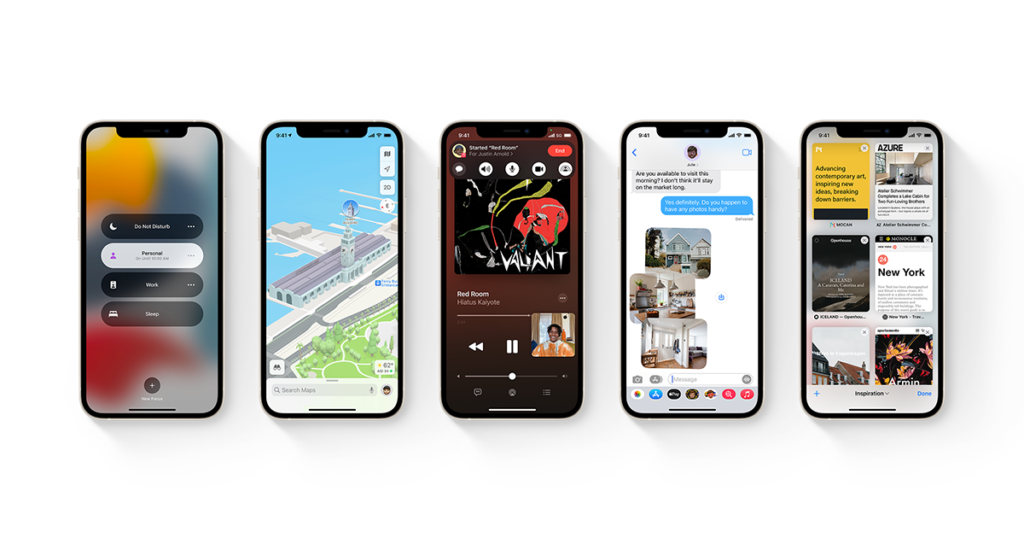Apple iPhones have developed their features since the time they were introduced. There are a lot of tricks and settings available on the latest iPhones that you might know about. So, you might be interested here to find these features and how to use them, as they can enhance your iPhone experience.
Your iPhone has much more functions than you might have thought. Try out the features we have given below if you have not used them already. You might need the latest system update to get certain specific features. Once you have done that, you should be able to enjoy all of the features listed here.
5 Great Lesser-Known Latest iPhone Features
The latest iOS system offers many useful features. Some of them may be turned on by default, while you have to enable the others. Here are the best ones that you would surely like:
1. Perform Functions with Back Taps
Performing some of the functions on your iPhone might require you to go through many steps. In such cases, you can simplify the tasks by tapping your device’s back. This feature is disabled by default, and you must turn it on first. Also, you need to select the function you want to perform with the back taps.
You have the option of double and triple tapping this feature currently. So, you cannot perform more than two functions on your iPhone with back taps. Yet, this feature is quite helpful in making your device much simpler to use.
How do you enable back taps on your iPhone?
You must go to the Touch section in your Accessibility settings and click on Back Tap. This should take you to a new window with the Double Tap and Triple Tap options. Click on each of them and select the functions you want to assign them.
What can You do Using iPhone Back Taps?
The latest iOS version allows you to perform many functions using double and triple back taps. You can take screenshots, open the control center or apps, enable Bluetooth, and more. Also, make sure to try out this feature right after you enable it on your iPhone.
2. Add Captions to Images
Do you want to find photos easily on your iPhone? Then, you can add captions to your images. This feature can be quite useful if you have a lot of photos on your iPhone. You will not have to scroll through all your images if you add captions to them.
How to Add Captions to Your iPhone Photos?
Launch the Photos app and open the image for which you want to add captions. Then, swipe up the image to bring up the caption field on your screen. Enter the caption you want to use for the photo and save the changes. Go back once you are done to check whether you can see the caption.
You should be able to add captions to your photos on your iPhone. Also, you must use the aforementioned steps for doing that every time.
How to Find Photos Using their Captions?
Your Photos app features a search bar at the top of the screen. So, you simply need to enter a photo’s caption there to find it. Now, that way, you do not even have to go through the captions given under each image. You should use this method, especially if all or most photos have captions.
3. Notification Flashlights
You need not rely only on sounds and vibrations to get notifications. The latest iOS system lets you set up notification flashlights on your iPhone. Also, this feature is available for all types of notifications, including messages. You must enable it from your Settings since it is disabled by default.
How to Enable Flash for Notifications?
Open your Accessibility settings and view the Audio/ Visual options given there. Then, find the LED Flash for Alerts option at the bottom and enable it. You should then see the light flash whenever you receive a new notification. Ask a friend to send you a message on your iPhone to check out this feature.
4. Copy Text From Photos
You might often want to look up textual information on your photos on the web. In such cases, you need not necessarily type the text into your browser. Instead, you can simply copy the photo’s text anywhere you want. This feature can be quite useful when you want to copy the text from a street sign or billboard.
How to Copy Texts from Images?
Click a photo using your iPhone or open one already saved on your device. Then, tap and hold the text on the image until your device copies it. Also, ensure you do not press any part of the image other than the text. Paste the text wherever you need to after copying it.
5. Use Face ID while Wearing a Mask
The Face ID feature on your iPhone can quickly and easily detect your face. But, can it do the same when wearing a face mask? With the latest iOS version, your iPhone can do that as well. However, this feature is disabled by default on your iPhone. So, you need to enable it before you can check it out.
How to Enable Face ID while Wearing Mask?
Navigate to the Face ID & Passcode section in your Settings to enable this feature. You must enter your passcode before changing the settings in this section. Click on the ‘Use Face ID With Mask’ on the new window that appears. This should make your iPhone successfully identify your face despite the mask. Also, you usually do not have to rescan your face to enable or disable this feature.
How to Use Face ID while Wearing a Mask?
As you might have guessed, this feature works the same way as the regular Face ID. So, you need to scan your face the same way you usually do. The only difference would be that you can unlock your phone while wearing the mask.
More iPhone Tricks You Can Try Out
There are lots of other tricks that you still have not explored yet. Finding out and trying all of them requires time. So, you might want to keep learning a few of them once you know them all.
You can enter codes in the dialler to find the undiscovered features on your iPhone. Apart from that, you can also learn about a few from friends or experts. You can use the camera as a scanner, share the contents for your screen using Siri, and more.
Get the Latest iOS System
As mentioned earlier, some of the aforementioned features are only available in the latest iOS system. So, go to your Software Update section on your iPhone to search for updates. Installing the latest one available might get you some new features. You might have to buy a newer iPhone to get the latest system.