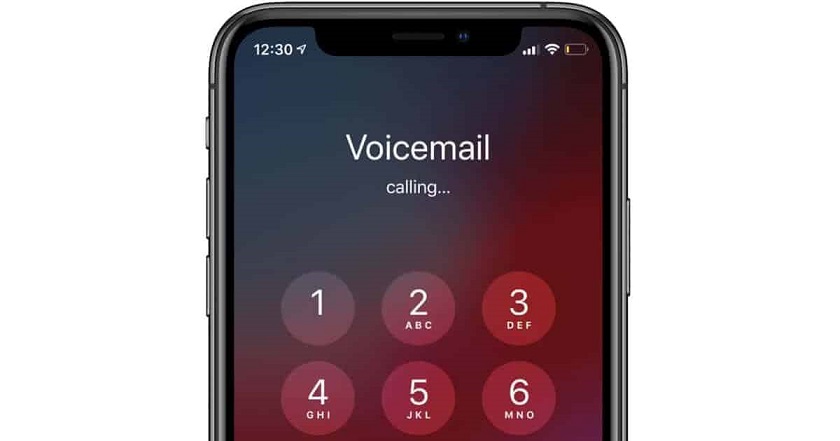Voicemails might appear obsolete these days, but they make a difference when you are too busy to receive a call. They were popular once, and they still are important if you are using the right gadget.
iOS devices are quite ahead of Android devices when it comes to voicemails. iPhones allow you to view all the incoming messages one after the other, and you might skip a few of them if they don’t sound important.
However, glitches are unpredictable, and they might generate on your iPhone at any time. Users have complained that ‘voicemail not working on iPhone’ is one of the stubborn issues they have faced.
If you are stuck in the same situation, then don’t worry. We have got many solutions to fix the ‘voicemail not working on iPhone’ issue. Let’s get started.
What are the Solutions to Voicemail not Working on iPhone?
When your Phone is not showing you the voicemail or facing issues with setting up voicemail after an iOS update, you can say that the voicemail is not working on your iPhone. Additionally, you might not get voicemail alerts or access the voicemail.
Some iPhone users have reported that they couldn’t see the list of voicemails and listen to voicemail messages. In case you’re experiencing any one of them, then it’s time to find the right fit for your device and the service.
Here are a few tricks that might eradicate the ‘voicemail not working on iPhone’ situation.
Ensure Whether You Have Set up Voicemail
There are chances that you have changed your carrier recently, forcing you to start over with voicemail. In case you haven’t switched to a new carrier recently; still, you might need to configure the voicemail setup again to ensure that everything is right.
Here’s what you need to do to eliminate the ‘voicemail not working on iPhone’ issue:
- Open the Phone application on your iPhone.
- Locate the Voicemail icon at the bottom-right corner of your device and tap on it.
- If you haven’t set it up appropriately or you want to re-configure it, then press the ‘Set Up Now’ option.
After that, you have to follow the on-screen instructions to set up the voicemail settings. You have to create a voicemail password. Additionally, create a greeting message for answering your calls. And, you are good to go with voicemail setup. Check if you’re still experiencing the same ‘voicemail not working on iPhone’ issue.
Restart your iPhone
The issue can persist due to a minor and temporary glitch on your iPhone. The easiest way to get rid of this situation is to restart your iPhone. This might release the voicemail service from that preventive error. You can press and hold the Power button. Now, simply drag the slider to turn off the device. Or, you can head towards Settings and tap the General option.
Scroll down unless you come across the Shut Down option. Tap on it, and the iPhone will show you the Power Slider screen. Slide the Power icon to power off your iPhone. Now, wait for a minute or so, and then you can restart your iPhone.
Press and hold the Power button till you see the Apple sign on your iPhone. Try using the voicemail service and check if the ‘voicemail not working on iPhone’ issue is still there.
Check up Carrier Updates
You might enable the update schedule of the carrier using your iPhone. If you don’t keep the carrier updated with the device requirements, you might face voicemail services problems.
Here’s how you can modify network settings and mitigate the ‘voicemail not working on iPhone’ issue:
- Open the Settings app and opt for the General section.
- Now, go to the About option and press the Network option.
- If your carrier allows you to get updates, they should be available on the next screen. All you have to do is to tap the Update button.
If your carrier doesn’t feature updates, you can try the following solutions.
Put an End to Call Forwarding
Voicemails will not work on your iPhone if you have enabled call forwarding to your alternate contact number, and it will simply forward that call to your alternate phone and won’t give your iPhone the scope to make the voicemail function on your iPhone.
Go through the following guidelines to turn off the call forwarding feature:
- Go to Settings and scroll down to reach the Phone option. Once you get it, tap it.
- Next, find the Call Forwarding option and press on it.
- The call forwarding screen will appear, and there you can check the forwarding status. If you have kept it enabled, then you need to disable it.
Now, try calling the voicemail and check if it has solved the ‘voicemail not working on iPhone’ issue.
Make a Direct Dial to Voicemail
If your cellular carrier has a conflict with the voicemail service right now, then you can check that. Go to the Phone app and bring up the Keypad by tapping on the icon from the bottom of the iPhone screen. Press and hold key 1, and your iPhone should start calling your voicemail. And, you can listen to all your received voicemail messages.
Otherwise, you can manually type and dial the contact number from which you have received the voicemails. If you dial numbers manually, then you might have to provide the passcode for safe and secure access to voicemails. Contact your carrier’s customer support team if you’re experiencing problems with your passcode or any other service related to voicemail.
Disable and Re-Enable your Cellular Service
If nothing seems to be fruitful for the ‘voicemail not working on iPhone’ troubleshooting, then you can try this simple hack. You can toggle off your cellular services by activating the Airplane mode. After that, you have to toggle the service on to make things normal again. Just pull up the Control Center and tap the Airplane icon.
It will enable the Airplane mode and disconnect your iPhone from all cellular services. You need to wait for 5 minutes before you deactivate the Airplane mode. The cellular service should reconnect to your iPhone after a while once you remove the Airplane functionality. When your cellular services are restored back, you can try using voicemail and check if it’s working now.
Last Resort: Reset Network Settings
If you haven’t found a solution to the ‘voicemail not working on iPhone’ issue, you might have to reset the corresponding network settings. Go to Settings and tap General. Scroll down and press the ‘Transfer or Reset iPhone’ option. Tap the Reset option and go for Reset Network Settings. Confirm your changes and wait for the process to complete. Hopefully, it resolves your iPhone’s voicemail issues. Check out iPhone Repair Dubai.