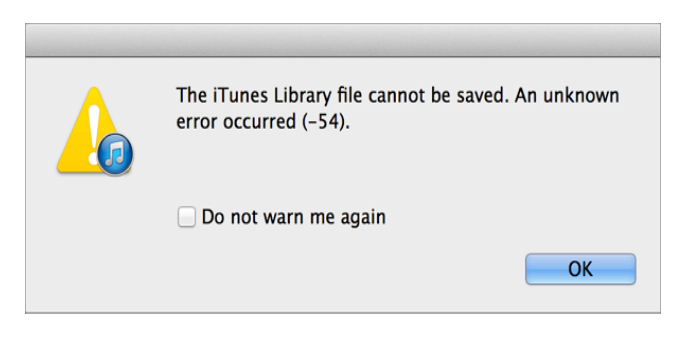The iPhone is one of the most recommended brands, and it can be a wonderful experience to use these devices. But, it also comes with a lot of difficulties. One of the problems that the users are mostly reporting about is iTunes being unable to sync.
For instance, when the users try to sync or backup, they encounter the error 54. Even they come across other errors, like iPhone backup corruption etc. This error causes a hindrance that does not allow the iPhone to be synced.
Both users, Mac and Windows 10 are facing this issue. We will discuss how to fix iTunes sync error 54 later with more details along with the possible fixes.
What is the iTunes Error 54?
Users come across a message saying, “The iPhone cannot be synced” when they try to sync their iPhone/ iPad/ iPod. An unknown error occurred (-54)”. The error will appear when you are trying to sync your iPhone or iPad through iTunes to the computer.
The error might also appear when there are corrupted files that iTunes cannot read. Windows users might also face this error which is caused due to permission issues for iTunes. Thus, you must ensure that iTunes is running in Administrator mode.
There can be many possible causes behind this, such as:
- The iTunes is not updated, and you need to update iTunes to the latest version. This will help to sync the iOS device with iTunes.
- The program files got deleted due to human mistakes or due to viruses.
- The iTunes files are corrupted because of iOS update failure.
- Due to malware or human error the Windows files are corrupted.
- Possibly, the iTunes software was not downloaded properly due to corrupted download or incomplete installation.
- Other reasons are also there, other than the one mentioned over here.
Ways to Fix iTunes Sync Error 54
Already mentioned the causes and the reasons why the users get error 54. Due to this error, iTunes would stop transferring files. Users might encounter this error whenever they try to sync the iPhone with iTunes. You must not add unnecessary files to it. Other fixes are mentioned below:
Restart the Device
Restarting the device can be one of the easiest ways to fix error 54 on the iPhone. This can be a good idea to restart the computer and the iOS device to fix iTunes Sync Error 54. Many users have fixed the error with this method.
Update the iTunes And iOS
Updating iTunes and iOS can help to avoid system glitches. In the Microsoft store, if you download iTunes, it will check the update automatically. For Apple support, you have to check the update by yourself.
Update iTunes on Windows Computers,
First, you have to open iTunes, then from the Menu bar, you will find at the top of the iTunes window. Select the Help option followed by Check For Updates. You just have to follow the prompts to install the latest version. You can also directly download the latest version from the official site.
To Update iOS on iPhone Wirelessly
First, you have to Power on your device and connect to the internet. After that, click on Settings, followed by the General option and Software Update. Now, tap on the Download And Install. A message might pop up asking to clear space for the updating process.
You can click either on the Continue option or Cancel. Later you can reinstall the app that you have removed. To continue the process, you need to tap on the Install option. You can also go for Install Tonight or Remind Me Later.
For the former option, you can just plug your iOS device into the power before sleep, and it will be updated automatically. It might ask for the passcode, and that’s it.
Uncheck the Read-Only Option
If the solution mentioned above does not work, then you can try this one. Follow the instructions as given:
- Tap on the Home button and open File Explorer on your computer.
- You will see the Menu option, click on the Music Folder option. The folder will be expanded, and then click on the iTunes Folder option.
- After that, click on the Properties option and uncheck the Read-only option under the Attributes option.
- Finally, to save the changes, just click on the OK option. Then, a pop-up message will appear on your screen, and you just have to select Apply Changes To This Folder, Subfolder And Files and finally click on the OK option.
Edit Windows Registry
For Windows users, you can edit the Windows registry to get rid of the iTunes Sync error 54. Below we shared the instructions:
- First, you must click on the Start option followed by the Search option. And, then type the command along with pressing the Ctrl and Shift simultaneously.
- Now, hit the Enter button, and a permission box will pop up; hit the Yes option.
- A dialog box will appear; you need to type “regedit” on the given space and press Enter.
- After opening the Registry Editor, you need to select the Error 54 key, and then on the File menu, click on the Export option.
- Now, you need to check whether the selected branch is selected in the Export Ranger box and finally click on the Save option.
Take Complete Control of the iTunes Folder
By taking complete control of the iTunes folder, you can resolve the Itunes Sync error 54. This will allow you to sync your iOS device to iTunes. The instructions are listed below:
- First, you have to right-click on the iTunes Folder.
- Then, click on the properties and select the Security tab.
- After that, click on the Edit followed by the Full Control option, and then click apply.
- Finally, right-click on the iTunes folder. To take complete control, you need to run iTunes in administrative mode.
- Now, to do that, you just have to sign in to Windows as an administrator followed by right-clicking on the iTunes icon, along with the Properties and Compatibility option. Finally, select the Run As Administrator option.
Consolidate Media Files
If you try to sync media files with iTunes, you might come across error 54 because of the unclear location files. It might be possible that the purchased contents are saved in some other folder. We have discussed the steps to do so.
First, you should go to Files, followed by Library and Consolidate Files. All the consolidated files gather all the iTunes contents into one folder. Just go to the Edit followed by Preference and Advanced option to see the location. You might have to delete some files to create more space. After consolidating media files, you can also back up the iTunes library.
Conclusion…
So, this was all about fixing iTunes Sync Error 54. All the methods to fix the problem are well explained. This will help you to resolve error 54. Even detailed information about error 54 is given. Hope this will resolve the problem.