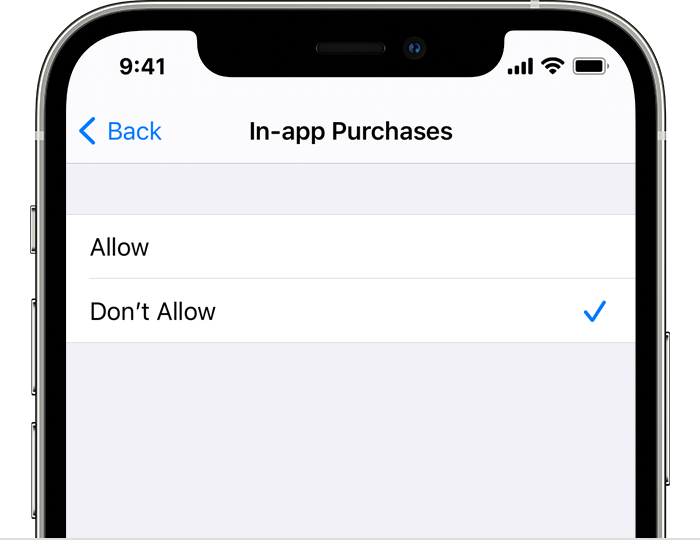In-app purchases are to be made within corresponding applications. For example, you can purchase game features, additional skins, or outfits for gameplay using your iPhone. You need to turn on the in-app purchases on your iPhone to ease the process.
In a world full of advertisements, you might be searching for an opportunity to dismiss all the advertisements and swing into pure entertainment. To purchase the premium version of any application, you need to know how to enable in-app purchases on iPhone.
For the majority, there are three types of in-app purchases – subscriptions, expendables, and unlockables. Let’s learn more about how to enable in-app purchases on iPhone and additional features.
How to Enable In-App Purchases on iPhone?
Everything requires in-app purchase permission, whether it is about unlocking new features in exchange for expenses or purchasing a Pro version of a particular application. It’s not possible to share your in-app purchases with other users. However, purchasing a premium version of an application can benefit family and friends.
Managing in-app purchases became easier on iPhones, and the credit goes to Screen Time. Here’s how to enable in-app purchases on iPhone:
- Tap Settings on your iOS device.
- Scroll down until you locate Screen Time. Tap on Screen Time and select the option ‘Content & Privacy Restrictions’.
- Toggle on the slider just next to the Content & Privacy Restrictions. The slider will turn green once you enable it.
- Next, touch the iTunes & App Store Purchases.
- After that, select In-app Purchases. Then, you can select whether to set it to Allow or Don’t Allow.
How can you tell whether a specific application has in-app purchases enabled or not? Well, the App Store is capable of denoting that. Go to the App Store and look for any application.
If you can notice the ‘In-app purchases’ term to appear just right or below the Get button, it means that the app has enabled in-app purchases.
When Should You Disable In-App Purchases on iPhone?
You already have learned how to enable in-app purchases on iPhone. However, in-app purchases might be what you want but don’t need. You can disable in-app purchases on your iPhone at any given time.
What are the advantages of disabling in-app purchases on iPhone? Well, turning off in-app purchases limits your expenses. The application will always ask for the user’s consent before purchasing.
Not to mention, it’s a very helpful feature to keep your budget under control. Additionally, you can save your real money and won’t get trapped in the temptation of virtual features.
On the other hand, disabling in-app purchases on iPhone is a type of parental control. You can restrict in-app purchases when handing over your iPhone to your children. Screen Time is the built-in feature of your iPhone to control in-app purchases. As a result, your children won’t be able to make unnecessary purchases from different applications.
Besides preventing in-app purchases, Screen Time helps manage applications and limit content. Moreover, you can even hide applications on the App Store using Screen Time. That’s why it’s equally important to know Screen Time features besides learning how to enable in-app purchases on iPhone.
How to Disable In-App Purchases on iPhone?
The disabling technique is as easy as how to enable in-app purchases on an iPhone. Follow the instructions below to turn off the in-app purchases on your iPhone or iPad:
- Locate the gear-shaped icon on your iPhone’s home screen, which is the Settings application.
- Tap on Settings and scroll down to Screen Time.
- Touch the Screen Time option and scroll down until you locate Content & Privacy Restrictions.
- Tap the Content & Privacy Restrictions slider. If it was turned on, a tap on it would turn it off. The slider will go grey from green.
- Additionally, tap the option ‘iTunes & App Store Purchases’.
- Next, opt for the In-app Purchases option and tap the Don’t Allow option.
Once you execute this process, any user can’t proceed with in-app purchases on your iPhone. However, you might be required to make an in-app purchase soon. Do you need to enable the in-app purchases option again to make the purchase? Let’s get to know the details.
How to Make In-App Purchases Secured on iPhone?
Rather than disabling the in-app purchase option altogether, you can protect it with a passcode. A user can only purchase applications through a dedicated passcode. This is another important process besides how to enable in-app purchases on iPhone. Without that passcode, users can’t make any in-app purchases.
This won’t require in-app purchases to remain disabled always. On the other hand, you can control purchases through a dedicated passcode.
Here’s how you can enable secured in-app purchases with the help of a passcode.
- Instead of selecting the ‘Don’t Allow’ option under the In-app purchases section, tap the heading that says, ‘Require Password’.
- Then, choose the ‘Always Require’ option.
- Provide the password to make in-app purchases the next time you have to buy anything on particular applications.
No doubt, it will keep you out of hassles during in-app purchases. Users who know the password can only pursue in-app purchases. Thus, you can avoid unwanted and unnecessary access to your wallet.
How can You Prevent Unauthorised Purchases?
If you want to track down unauthorised purchases and prevent them, it’s possible with the iPhone’s Screen Time. Here’s what you need to follow:
- Explore Screen Time under Settings.
- Navigate to Content & Privacy Restrictions followed by the Allowed Apps option.
- Disable the iTunes Store option from Allowed Apps.
- This prevents iTunes Store from purchasing anything on your iPhone. Similarly, you can add other applications under the same settings to limit purchases.
Wrapping up…
Overall, Screen Time is a great tool to keep your in-app purchases under control. Hopefully, the guide on how to enable in-app purchases on iPhone was useful. If you want to keep track of your iPhone usage, then you should navigate to Screen Time. Its parental control features are easy to employ and manage. It lets you regularly see every app’s report and screen time.