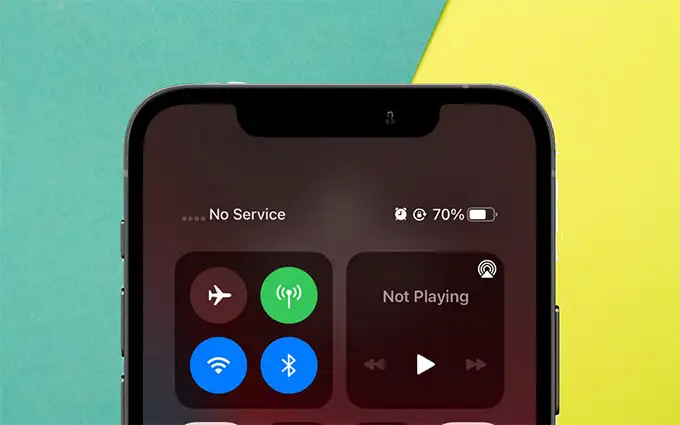The inability to make phone calls or receive them is one of the most annoying issues you might come across. And, it seems to be common across all devices regardless of the brand or model.
You might encounter a similar problem on your iPhone as well. You would see a message saying that there is no service in such situations. This problem might have various causes and hence several possible solutions.
You can usually fix the ‘no service’ problem all by yourself without professional help. Read to know how to fix no service on iPhone within simple steps. Then, try out the solution that would be appropriate in your case.
7 Ways to Resolve iPhone Service Issues
The problem you have encountered might have something to do with the SIM card. But, that is not always the case after all. Problems with some other components of your phone might also cause service issues.
In some cases, you would also need to ask the service provider to fix the problem from their end. Here are some steps that would help you resolve the issue in most cases:
-
Switch to Flight Mode and Back to Normal Mode
This is quite an effective method to resolve various service-related issues on your iPhone. All you need to do is turn on Flight mode for half a minute. This will stop the service on your iPhone, and you must disable this mode once you are ready. You can refresh your iPhone’s service this way and resolve its problems.
But, what if enabling and disabling the flight mode does not help? In that case, you must also try restarting your cellular data for a solution.
-
Restart Cellular Data
Are you unable to use the cellular data on your iPhone? Then, you must simply restart this feature for a solution. And, that should refresh the service and fix various errors in it. Open the Settings menu on your iPhone and go to the Cellular Data section. Turn it off and wait for a minute before turning it back on.
Try to access the internet on your device once you are done. If it cannot access the service, you must try restarting the phone for an immediate solution.
-
Restart Your iPhone
Your iPhone may fail to access the service due to a temporary error. And, you can expect a solution to that by simply restarting the device. You can turn off your iPhone for a minute or perform a restart to resolve the problem. In any case, it can offer you an effective solution to the service issue.
Try to make a call after you have restarted your iPhone. Does it fail to access the service again? Then, you have some other effective solutions to try out.
-
Make Sure You are within the Coverage Area
Your iPhone might fail to access the service because it is outside the coverage area. You might be at a location where the service is not available. In that case, you need to find a place where you can access the service. The problem should not persist once you do that unless there are other causes.
Are you travelling outside the home network while facing the problem? In that case, you must enable data roaming to access the internet. As for making calls, you need not do anything other than find an area where you can receive signals.
Go to the Cellular section in your iPhone settings menu and click on Cellular Data Options. Toggle on the Data Roaming option there if you find it disabled. You should be able to access the internet on your iPhone.
-
Re-Insert the SIM Into Your Device
Does the problem persist after you have tried all the previous methods? In that case, you must take out the SIM, and then insert it back into the device. Also, make sure you have inserted it the correct way into your iPhone. A wrongly inserted SIM is yet another cause of service issues after all.
Have you failed to access the service since inserting the SIM into your iPhone? Then, you must take this step before you try any other solutions. And, if the problem persists, you should check whether the SIM is damaged.
-
Replace the SIM if it is Damaged
As mentioned earlier, a damaged SIM is one of the possible causes of service issues. And, you must check whether this applies to your case. Take out the SIM card according to the procedure for your iPhone model and check the golden part. Do you find it damaged? If yes, then you must replace the SIM for a solution.
You can also try inserting the SIM from your iPhone into another device. Then, check whether the other device can access the service. If it can, then your SIM is not faulty.
-
Reset the Network Settings
The service issues you are facing might have something to do with your network settings. Resetting these settings can fix the problem in such cases. And, you can do that in a few simple steps through your iPhone’s settings menu. Open the General section in the Settings and click on the ‘Transfer or Reset [Device]’ option. Select Reset and opt for resetting the network settings.
You can proceed with accessing the network the usual way once you are done. And, you should not face any further issues after you take this step. If you do, then it might indicate an outdated system or an issue with the carrier.
What to do if these Solutions Fail?
You have other viable options if the aforementioned solutions are ineffective. Updating your iOS system can help you fix a wide range of issues. And, it might also help you fix service issues in many cases.
So, you must give that a try if none of the aforementioned fixes was helpful. You can also restore your device to its original state for a solution. But, you must contact your service carrier before you take that step.