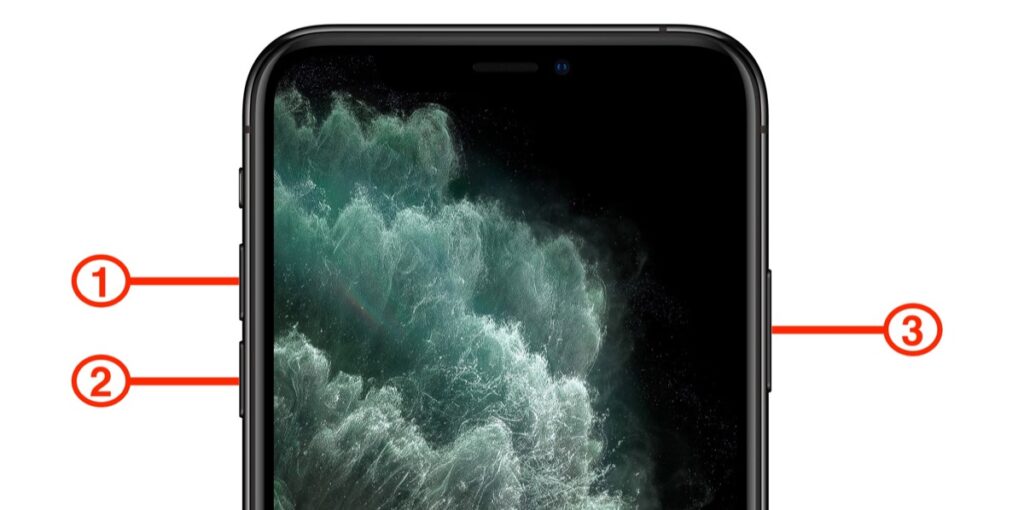iPhone SE started catching attention with the release of the iPhone SE 2nd generation version. Due to its reasonable pricing and top-notch iPhone features, it became one of the popular choices. Apple has launched the iPhone SE 3rd generation version this year. However, if you want to hard reset your iPhone SE, Device Firmware Update mode is all you need.
The DFU mode is an in-depth restoration process for iPhones. Well, there are slight differences between the DFU mode and hard reset. The DFU mode connects your device to iTunes, and your iPhone receives a firmware update and restores the operating system. A DFU mode appears most helpful when the iOS installation fails or when a jailbreak occurs.
On the other hand, a hard reset forcefully reboots your iPhone SE or any iPhone. This process is effective when your iPhone fails to respond to any command, or it starts throwing up glitches and keeps freezing time and again.
Let’s check out how you can enter the DFU mode or hard reset your iPhone SE.
How to Enter DFU Mode on iPhone SE 2nd and 3rd Generations?
Before you dive into this iPhone SE – how to hard reset or enter the DFU mode guide, it’s best to back up your iPhone SE. Hard reset or enabling DFU mode can make you lose all your data on your iPhone SE. Hence, backup your iPhone device before any action regarding DFU recovery mode or hard reset.
Consider either iCloud or your computer for backing up data from your iPhone SE. Now, you are ready to enter the DFU mode for your iPhone SE devices released in 2020 and 2022.
Here’s how you can do so:
- Ensure that your iPhone is turned on. If it’s not, turn it on.
- Take a lightning cable and connect your iPhone to your Mac computer.
- Press the Volume Up and Volume Down buttons simultaneously on your iPhone.
- Next, you have to long-press the iPhone’s Power button or side button. Don’t release the button until your iPhone screen turns black.
- Again, hold the Side button and the Volume Down button simultaneously for 5 seconds.
- After 5 seconds, you can release the Power or Wake button. But, ensure that you hold the Volume Down button. Meanwhile, the iPhone display should remain black.
- This set of actions should have triggered the Finder on your Mac. Finder should launch automatically, and the computer display should say that Mac has detected an iPhone in recovery mode.
- Now, you have to select the Restore option.
If the Restore opinion doesn’t appear, you have to repeat all the above-mentioned steps. After a successful restore process, your iPhone SE should automatically exit the DFU mode. In addition to this, it will boot up on its own.
Manual Steps to Exit DFU Mode on iPhone SE 2020 and iPhone SE 2022
If you have mistakenly entered the DFU mode, then there are a few manual steps to exit. Follow the instructions below to manually exit on DFU mode:
- Press the iPhone’s Volume Up button. And, release it immediately.
- Afterwards, press the Volume Down button on your iPhone and release the button.
- Long press the Side or Power button. Don’t release the Side button until the Apple logo appears on the screen.
This should lead your iPhone SE to leave the DFU mode and back into normal mode.
What if it’s an iPhone SE 1st Generation?
The iPhone SE 1st generation model was launched in 2016. The process to enter the DFU mode is different for iPhone SE 2016.
Go through the following guidelines for launching DFU mode:
- Make a connection between your iPhone and Mac using a USB cable.
- Long press the Lock and Home buttons. Release the Lock or Power button after 8 seconds. But, keep the Home button on hold.
- The screen should be completely black. If the Apple logo appears, then it means that you have pressed the Lock button too long. And, you have to redo all the above steps.
- Otherwise, iTunes will automatically detect your iPhone in DFU mode. To complete the desired task in DFU mode, you can select the Restore option.
How to Hard Reset iPhone SE 2nd and 3rd Generations?
Hard resetting iPhone SE models is quite an easier task. It requires only a few keys and the right timing. Here’s what you need to follow:
- Press the iPhone’s Volume Up button and immediately release it.
- Do the same for the Volume Down button. Press and quickly release your iPhone’s Volume Down button.
- After that, you have to long-press the Power or Side button on your iPhone SE. Release the Power button only when you can notice a full black screen on your iPhone.
It might take about 10 seconds for your iPhone to reboot from a black-out screen.
How to Hard Reset Your iPhone SE 1st Generation Device?
If your iPhone SE 2016 keeps freezing every now and then, a force restart can help you. You need to press and hold the Power or Wake button and the Home button together. Let go of those buttons when your iPhone shows the Apple logo.
If you want a factory reset, then you should execute the following steps:
- Navigate to the Settings app.
- Scroll down the main Settings page and tap the General option.
- Again, scroll down to the General Settings and locate the Reset option.
- Tap Reset and choose the opinion that says, ‘Erase All Content and Settings’.
Finally, tap the Securely Erase option. Hit the Erase iPhone option, and this will hard reset your iPhone SE 2016.
Summing Up
Entering DFU mode can fix issues with the current operating system on your iPhone. Whereas a hard reset is useful to eliminate unwanted nuisance from your iPhone. Just make sure that you have backed up your iPhone SE device before performing a hard reset or entering DFU mode. However, keep your phone away from DFU mode if it’s a case of liquid damage. Otherwise, you might come across a more severe condition.