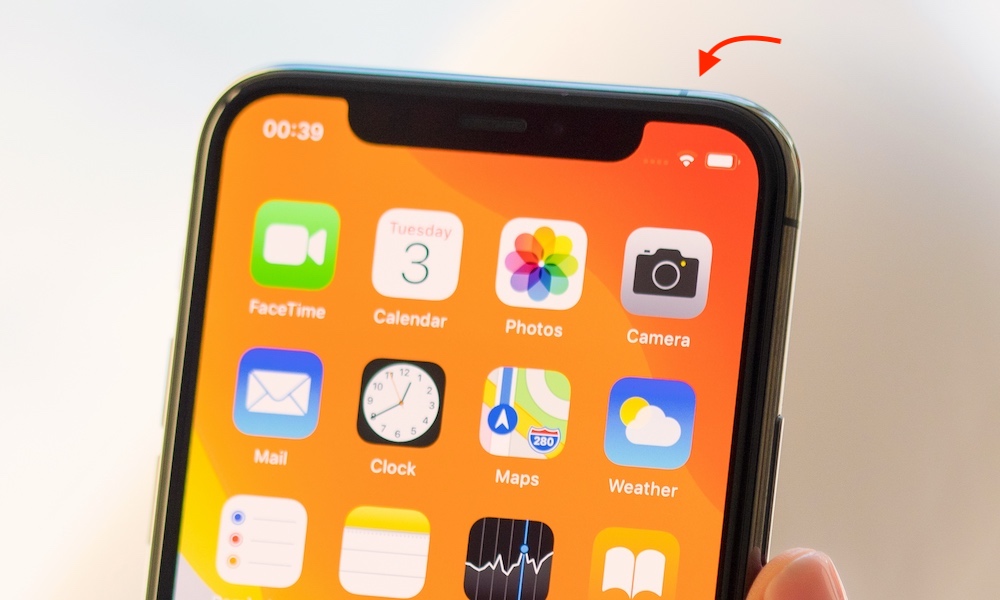iPhone users reported a weak signal on their devices after the iOS 15.3.7 update. And, it ultimately causes problems while making calls. A poor iPhone signal can affect the functionality of those apps which rely on the internet. Thus, try to fix this connection issue at the earliest possible from the latest iPhones.
Moreover, there are several reasons why the iPhone causes signal issues. It could occur when the device runs out of storage. A weak signal indicates the iPhone needs a firmware update. Additionally, this problem may trigger a hardware issue like a damaged SIM card. A broken SIM tray can generate this issue in the iPhones.
Software glitches and bugs can also reduce the signal strength. Whatever the reason is, this signal error can be solved easily. Many take an expert’s help to boost the iPhone’s signal strength.
However, you can do that without technical skill by following these solutions:
Remove the iPhone’s Case
A good phone case won’t affect the iPhone’s signal strength. But, don’t use a back cover if you are using an old iPhone model, like the iPhone 5s. It could prevent the iPhone’s antenna from connecting to the network. Thus, remove the phone case and check the signal bar. It will improve the iPhone’s signal and offer you a better calling experience.
Switch to the 4G Connection
Do you use iPhone 12 Pro or iPhone 13? Then, it can be assumed that you are using a 5G network. And, the iOS device will automatically enable a 4G connection when 5G is out of range. However, the iPhones sometimes fail to do that. Users need to disable the 5G connection in such situations.
Undoubtedly, 5G is the fastest mobile connection. But, it can cause signal issues when too many people use it simultaneously. Thus, turn off this mobile connection to fix the error. Turn on the iPhone 12 or 13 and double-tap on the “Settings” app. Head to “Cellular” and navigate to “Cellular Data Options”.
Additionally, you need to tap on “Voice & Data” and opt for “LTE”. It will switch off the default 5G connection and connect the iPhone to a stable 4G network. Furthermore, you should check if the iPhone has a valid 5G Plan. Further, renew the mobile plan if it has expired.
Turn On and Turn off the Airplane Mode
Most users think that they can boost the signal by restarting the iPhone. However, a phone reboot can’t always fix these connectivity errors. You also need to enable and disable the Airplane mode to improve the signal strength.
Moreover, there are two ways to turn on Airplane mode on an iPhone. Open the device Settings and search for “Airplane mode” from the list. Move its slider from left to right to enable this option. Wait for at least 2-3 minutes and disable Airplane mode.
Additionally, you can access the iPhone’s “Control Center”. Double-tap on “Airplane Mode” and wait until a “No Signal” message pops up. After a few minutes, turn off the Airplane mode and restart the iPhone. Next, try to call someone and check if you can do that.
Disable the Wi-Fi Connection
Is the iPhone’s Wi-Fi slow? Switch to cellular data from Wi-Fi to solve the problem. It will help you to increase the download or upload speed. Moreover, you can stream online movies without buffering. But, ensure there is sufficient mobile data left in the plan. Otherwise, it might be challenging to do internet-based tasks.
Try Wi-Fi Calling
Apple’s latest iPhones have a Wi-Fi calling feature. It lets you make phone calls over the internet when the mobile signal is weak. Thus, use this feature when network issues occur on iOS devices. Open the iPhone’s “Settings” window and double-tap on “Phone”.
Select “Wi-Fi Calling” and close the Settings tab. Enter or confirm your address when promoted. Moreover, ensure the Wi-Fi Calling is on the user’s device whom you want to call. The phone’s carrier name will be displayed beside the “Wi-Fi” icon. It indicates that the device is ready for Wi-Fi calling.
Don’t disable this feature until the signal strength improves. Additionally, there are also many iPhone apps that you can use to make free calls over Wi-Fi. Use those iOS apps if the Wi-Fi calling feature is not available on the iPhone.
Update the iOS and Apps
Out-of-date software can cause signal issues on the iPhone. Thus, upgrade all the apps and iOS to boost the signal strength. Plugin the device into the charger and connect to the Wi-Fi. Open the iPhone “Settings” and double-tap on “General”. Move to “Software Update” and select “Download and Install Now”.
A progress bar will appear on the iPhone screen. And, it may take at least 15-20 minutes to complete the software update. However, it might take longer if the Wi-Fi connection is slow. Connect the iPhone to a stable Wi-Fi network and repeat these steps. Restart the device after that and it won’t further cause call dropping issues.
Lastly, Reset the iPhone’s Network Settings…
Resetting the network configuration can fix cellular and internet connectivity issues. It will remove the existing network-related data. Restore the default network settings of the iPhone. Then, access the iPhone “Settings” and select “General” afterwards.
Locate “Transfer or Reset” when the iPhone’s “General” window pops up. Additionally, the iPhone owners have to select “Reset”. And, search for “Reset Network Settings” from the device resetting list. Enter the passcode when prompted and tap on “Yes” when the confirmation message pops up.
Turn off the iPhone after a few minutes. Reconnect it to the Wi-Fi when it turns on. Enter the correct Wi-Fi password and check if that fixes the problem. Still, experiencing network issues on the iPhone? Ensure there aren’t too many devices connected on the same network.
Disconnect the unwanted devices from the Wi-Fi network. Additionally, you can buy a mobile signal booster to solve the problem. Signal boosters are ideal for those who live in remote areas. So, buy this device to get the best network coverage.