Whatsapp is a chatting platform that carries your best memories, but a problem is growing among users. When they change the phone from Android to iPhone, they cannot migrate the WhatsApp data, and rather, they are unaware of the process.
Moreover, transferring WhatsApp data from Android to iPhone might seem difficult. Even though there is no official way to migrate the WhatsApp data. Still, you don’t need to worry, and we have come up with a few methods to help you out.
Methods to Migrate Whatsapp Data from Android to iPhone
Over here, we will discuss the methods to deal with transferring WhatsApp data from Android to iPhone. Different methods are listed, just pick the one and make sure to follow the instructions given.
Before transferring the data, there are some tips that you must be aware of. You can’t directly restore the Android backup on the iPhone. It will be worth backing up the data just to make sure that you have a copy.
Anytrans Tool
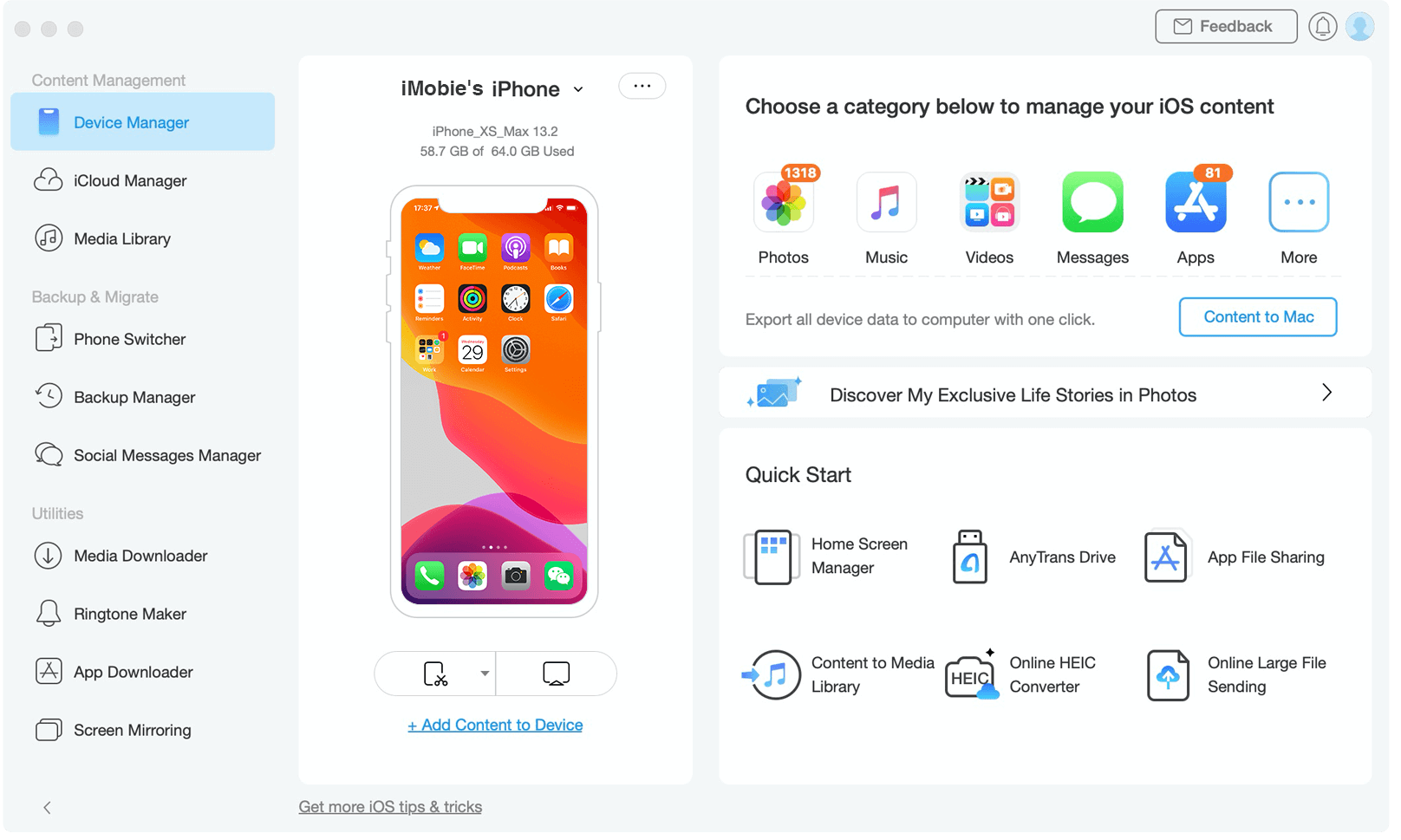
AnyTrans is a tool meant for transfer and backup. This tool will allow you to transfer WhatsApp messages from your Android to your iPhone within a much lesser time. To go with the tool, the steps are mentioned below:
- First, you must download the AnyTrans tool on your computer. Then, connect your Android and your iPhone to the computer with the help of USB cables. After that, click on the Social Messages Manager mode.
- Now, click on the Whatsapp To Device option and tap on the Transfer Now option to proceed with the process.
- As the source phone, you need to select the Android and the target phone as iPhone. Then, click on the next button to transfer the WhatsApp data to your new iPhone from your Android phone.
- Follow the pop-up instructions to continue, click next and follow all the steps. This will create a backup and will install a modified version. This will extract the backup chat that is transferred to your iPhone.
- Log in to the WhatsApp application, and then tap on the restore button. Lastly, click on the Next in AnyTrans.
- You will observe that it has now begun to transfer the WhatsApp data to the iPhone.
- Finally, all your chats have been migrated from Android to iPhone.
PhoneTrans Tool
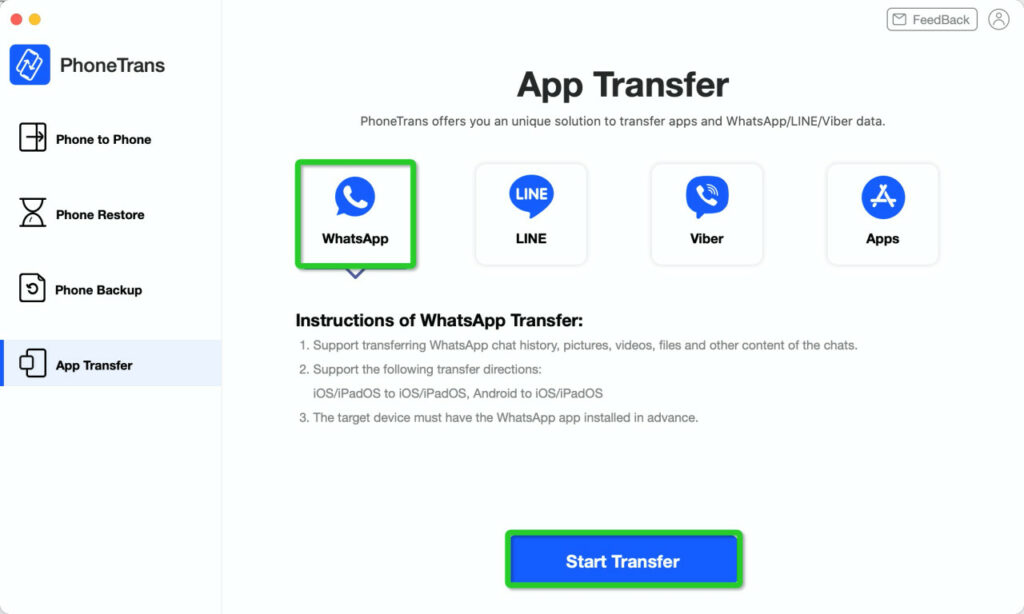
This is another way that you can follow to migrate the data and even for other attachments as well. This will help you to migrate the process more quickly. There are even other apps, for example, Line and Viber, that are equally helpful.
You already know Android uses Google Drive to backup WhatsApp data, and the iPhone uses iCloud to do the same. But, iCloud can only be used to back up the data.
Below are the steps to transfer the WhatsApp data from the phone to iCloud:
- First, you need to download and install the PhoneTrans on your PC. Then, connect the Android and your iPhone to the computer.
- From the left menu, click on the App Transfer and select WhatsApp.
- After that, click on the Start Transfer option. A new screen will appear. Check the Source And Target Device.
- Make sure the first one is Android, and the target must be the iPhone. Then, you need to verify everything and click on the Transfer option followed by the Transfer Now option.
- You just need to follow the steps as instructed on your screen. It might also include backing up the WhatsApp data.
- After that, you must allow PhoneTrans to install an enhanced application. Lastly, click on the restore and give it some time.
- Finally, after completing all the steps, the app will be able to migrate the WhatsApp data from Android to iPhone.
Official Transfer Feature to Migrate WhatsApp data
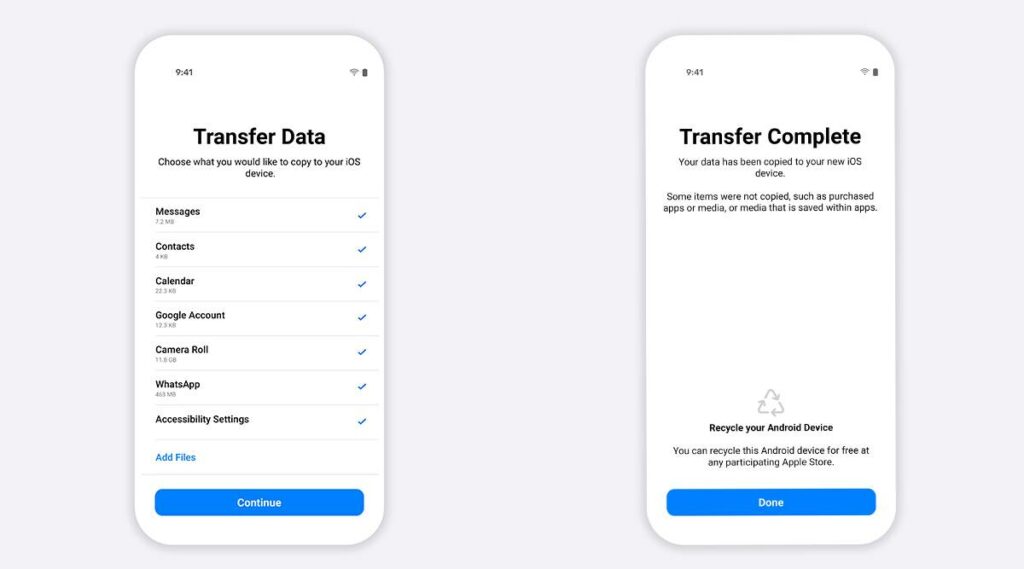
You already know that WhatsApp is working on adding a transfer feature that will allow migrating all the WhatsApp data from Android to iPhone or vice versa. Many were waiting for this new migration feature, and finally, they are working on it. This feature is most handy for iPhone users, in view of how expensive the iPhone is these days.
If you are an iPhone user, then you can check the updates by going to the Settings option and then checking WhatsApp to see the availability of the feature. If you get the Transfer feature from Android to iPhone, you will see more Android options available. The announcement of the feature was very recent, and it will soon be available to users.
Hopefully, this feature will be well aware among the people at the end of the year. This will be a game changer for users looking for an official method to migrate WhatsApp data from Android to iPhone.
Wondeshare’s Dr Fone
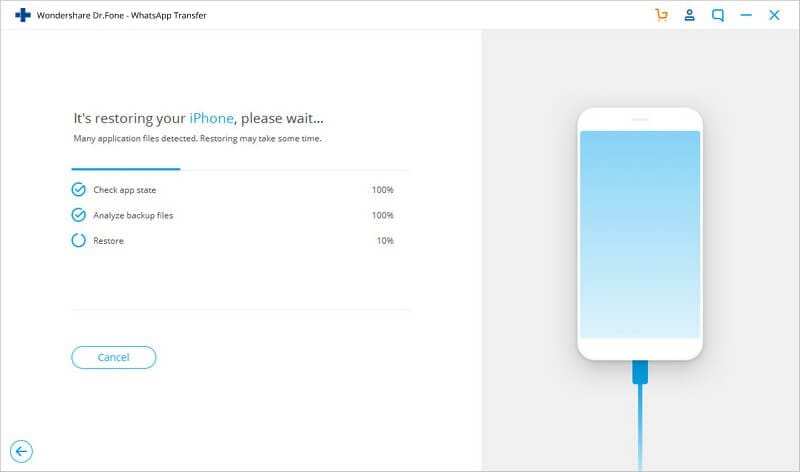
This is one of the most reliable applications to transfer WhatsApp data from Android to iPhone. A lot of users have benefited from this application to migrate their data.
You have to install the application on your PC, including two parts. The first step is to back up the data on your computer and restore it onto your ios device.
Move To iOS
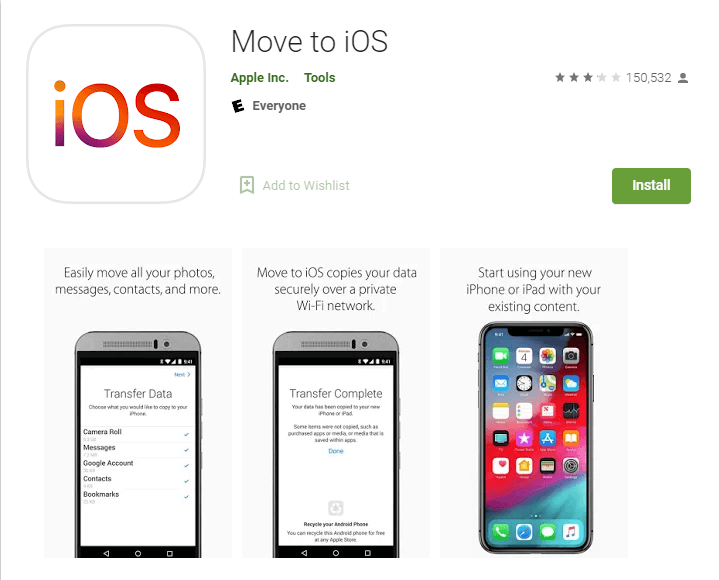
To migrate the Android to iPhone, the steps are given below:
- On your Android phone, you have to open the Move To iOS app, then follow the on-screen instructions as given.
- On your iPhone, you will receive a code and then enter it on your Android phone.
- Then, tap on the Continue option and select the Whatsapp option followed by the Transfer Data screen.
- On your Android phone, click on the Start button. Now, give it some time to prepare the data for export. Once it is prepared, you must sign out from your Android phone.
- After that, tap the Next option followed by the Continue option to migrate the data from Android to iPhone, and then you need to wait to confirm the transfer.
- Now, from the App Store, you need to install the latest version of WhatsApp. Using your phone number that was previously verified, log in and open Whatsapp. Click on the Start button and allow the process to complete.
So, this was all about migrating the WhatsApp data from Android to iPhone. With this, you can transfer personal messages and not peer-to-peer payment messages. Even your WhatsApp call history can not be transferred.
If you are facing Move to iOS Issue then you can check it here.
After the Completion of the Method
After you are done with the transfer, the data does not go to the cloud storage. For that, you need to create an iCloud backup and also, WhatsApp can’t see the data you have transferred.
Your phone will still have the data unless you delete or wipe WhatsApp from your phone. Also, keep in mind that the call history on your phone won’t be transferred from an Android to an iPhone.
Conclusion…
So, this was all about the methods to migrate your WhatsApp data from android to iPhone. All the methods are mentioned with proper instructions. The steps will help you to proceed with the method, and you will be successful in transferring data.
