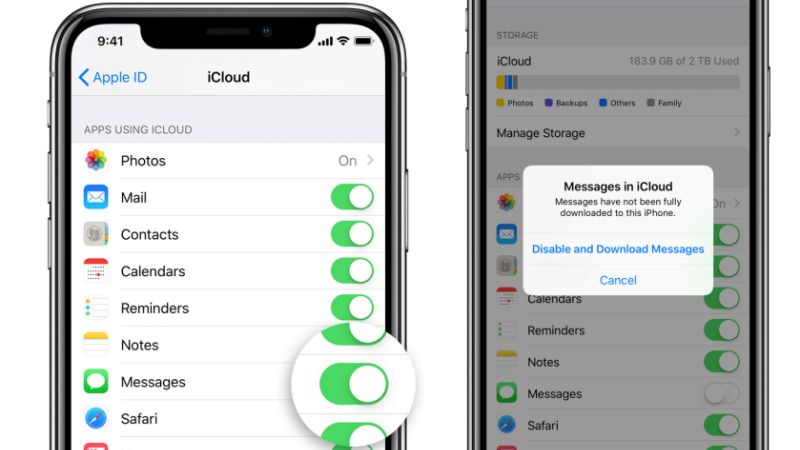Accidents can happen anywhere and at any time. You might accidentally delete the text messages on your iPhone or your iPad. There is also a possibility that the storage on your device is complete, and to free up space, you have to delete some messages. But, now you want to recover the old messages.
If you regularly back up, the good news is that you can easily retrieve the text. But, you have to erase some of your other data. Fortunately, some ways will help you recover the deleted text messages on your iPhone and on your iPad.
Over here, we have discussed the methods and will guide you so that you can easily recover deleted text messages.
Ways to Recover Deleted Text Messages on iPhone and iPad
As mentioned, there are ways to help you recover the text messages on your iPhone and iPad. You just have to follow as instructed. These are the most reliable ways to retrieve the deleted message from your device.
Use an iCloud Backup to Restore Deleted iPhone/iPad
You can count this as one of the most reliable ways to retrieve messages. For instance, if you have iCloud back before the accident, you can easily retrieve the text. One of the major downfalls is that you must sign back in all the applications again.
It might be possible that you could lose some data on your device, and also, the time duration matters over here. Some instructions are given below:
- First, you have to open the settings app from your phone.
- Now, hit the Profile option at the top, followed by selecting the iCloud option. You just have to scroll down a bit.
- You just have to check the date of the iCloud back to ensure that you have the right backup.
- Again go back to the Settings menu and select the General option.
- Just scroll down a bit, and you will see the Reset option.
- Now, you have to select the Erase All Content And Settings option. This will erase all the existing data on your device.
- A dialog box will appear on your screen. You need to choose the Erase Now option.
- It might take a few minutes to reset to the factory situation. After the completion of the above steps, you will see the iPhone’s initial welcome screen.
- Now, again go to the settings tab followed by the Apps & Data screen and choose the Restore From iCloud Backup option.
- To access the backup, you need to sign in to iCloud. A list will appear, and you must choose the backup you want to restore. Each of the backups will be dated; pick the last backup date that had the text on.
Use iTunes/finder to Recover Text Messages
If you have backed up to your computer, you can still have the text you wanted. You can just use iTunes to retrieve the deleted text. You need to make sure that you have a backup before the messages are deleted.
Another important piece of information is that you must have iTunes on your Mac running Mojave, Windows PC or earlier. And, for the Finder, your device must be powered by macOS Catalina or a later version. The steps to access are given below.
- First, you have to attach your phone to your computer by using a cord.
- After that, hit iTunes and open it, in case it does not pop up automatically.
- Now, at the top of the screen, you will see the Phone icon. Just click on it and choose Summary from the menu. The menu will appear on the left side of the screen.
- After that, change your backup selection from iCloud to This computer. You can also change it after you have finished selecting the text you need.
- Finally, to reappear your old text on your phone you just have to click on the Restore Backup option.
- If you never backup your iPhone to the computer, this method won’t work.
Use of Third-Party App to Recover Text
If the above method seems too extreme for you, then you can just use the third-party app to restore the texts. There are several applications that you will get to restore data from iCloud. But, you must remember that you still need backup where the message exists.
Out of many, we recommend applications that would allow you to explore the backup and restore just the deleted ones. Choose an application that will revive your iPhone if it dies.
Or, you can also opt for the one that will scan your message first and let you choose which files you want to restore.
Conclusion…
So, these three methods can help you retrieve deleted text messages from your iPhone/iPad. One of the important things that you need to keep in mind is that you need to back the files. Without backup, you cannot restore the messages of your iPhone or iPad. Try out the method and see which one works well.