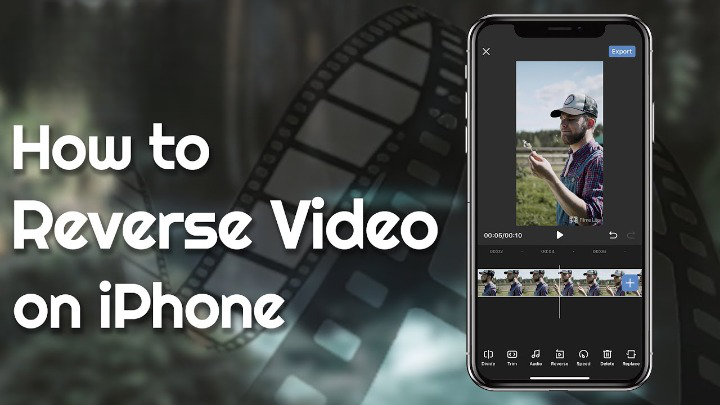Reverse videos are in trend these days on social networking sites like Instagram. The reverse effect makes the videos more interesting to the online audience and fun to watch.
However, the iPhone’s iMovie app doesn’t help you to reverse a video. Apple’s iPhone doesn’t have a built-in reverse video feature.
Thus, if you wish to add a reverse effect on the recorded videos, look for an app that can do this task efficiently. There are many apps available for iPhone to reverse high-quality videos. Choose the one that has an easy user interface and is reliable.
Additionally, iPhone users must check the reverse speed of the iOS app. It should be compatible with the iPhone you use. So, don’t forget to check the video editing app’s reviews and ratings before installing it. Ensure the iOS app can reverse every video, regardless of its format.
Now, let’s see how to reverse video on iPhone using the best iOS apps:
- InShot
InShot is an easy-to-access iOS app compatible with the latest iPhone models. It offers different filters and video transition effects to the users. This application is designed to provide on-the-go editing functionalities.
Besides, you can share the reverse videos across popular social media platforms. However, iPhone users might receive random pop-ups when editing videos until they pay for the premium subscription. Thus, if you are a professional video editor and want to avoid ads on InShot, add a subscription plan.
Here are the steps on how to reverse a video on InShot:
- Open the App Store and install the InShot app on the iPhone.
- Once the app installation is complete, go to the home screen.
- Navigate to “Video” and head towards “Create New”.
- Choose the video that you want to import and reverse from the gallery.
- Select “Canvas” and opt for the right video frame size.
- Swipe InShot tools to the right and tap on “Reverse”.
Depending on the video size, it might take at least 2-3 minutes to complete the process. You will receive a “Reverse success” message once the process is complete.
Open the video and remove InShot’s watermark by pressing the “x” icon. Select “Export” and configure the frame rate and video resolution.
Tap on “Save”, and the reverse video will start exporting on the selected video-sharing platform. Don’t close the InShot app screen, and keep the iPhone on to avoid delay or cancellation of the process.
- VN Video Editor
VN Video Editor is a free-to-use video editing app. It features an intuitive UI and useful editing tools. The in-app library has special effects and transition modes for iPhone videos.
Moreover, there is no need to have prior knowledge about video editing to use this app. Anyone can add reverse effects and frames to the video with VN Video Editor.
Additionally, this iOS app offers 19 built-in keyframe animation effects to create a unique product video. You can also use the zoom effects on the recorded videos to make them more engaging.
Besides, VN Video Editor allows the iPhone to add a time freeze effect by simply tapping and selecting a video frame.
Here are the easy steps on how to reverse a video on iPhone with VN Video Editor:
- Open the App Store and search for VN Video Editors.
- Select “Get” to install the latest version of the app on the iPhone.
- Access the app and tap on the plus icon (+).
- Choose “New Project” when the next window opens.
- Click the video where you want to add reverse effects.
- Locate “Reverse” from the list of editing tools.
- Set a video duration time and add a sticker, subtitle and music.
Click “Export” and select the right resolution for the reverse video. Additionally, you can choose an FPS rate between 24-60. However, don’t keep the BitRate low when editing iPhone videos. Otherwise, it can degrade the reverse video’s quality.
It will take seconds to process the HD videos on VN Video Editor. Once the editing is complete, add a title and description of the video. Choose “Save to album”, open the iPhone gallery and share the video on any messaging platform.
- FilmoraGo
FilmoraGo is a popular app for editing high-resolution videos. This application is available for both iOS and Android devices. It has all the essential tools that are required to generate a video on mobile quickly.
You can use this safe-to-use app to trim the video footage and shorten the clips.
Additionally, iPhone users can split the captured video into two or more segments.
You can play the video backwards and even add slow-mo effects. Add transitions, stickers, filters and texts to the shirt videos. FilmoraGo is an effective yet compact video editing software which is worth using in 2022.
Here is how you can add reverse effects on the iPhone videos with FilmoraGo:
- Search for Filmorao on the App Store and click “Get” to install it.
- Open the app and follow the on-screen instructions to complete the signup.
- Go to the home window and tap on the plus “+” icon to access media files.
- Head towards “Video” and choose the video that you want to play backwards.
- Click “Import”, and the app will show different video editing options, including cut and trim.
- Navigate to “Speed” and locate the “Reverse” button afterwards.
Once you tap on “Reverse”, the app will start the video reversing process. It may take at least 2-3 seconds to complete the process. Play the video and check how the reverse effects look, and tap on “Export” to save it. Open the iPhone gallery and share the reverse video on any social media platform.
How to Reverse a Video on iPhone without Using any Third-Party app?
If there is insufficient storage on the iPhone, installing a video editing app might be difficult. You must look for another option to reverse the iPhone videos. Many reliable online websites let users play their videos backwards.
Here are the best sites to edit iPhone’s high-definition videos quickly:
Clideo
Clideo allows iPhone users to reverse video quickly by following a few simple steps. It supports almost all video formats and lets you access all editing options without a premium subscription.
There is no need to download any software to use Clideo for video reversing. Open a browser and visit the website to add reverse effects and speed.
EZgif
EZgif is another free-to-use video reverser service for iPhone devices. You can edit all types of videos from this online website. Along with reversing a video, you can cut, crop or resize it on iPhone with EZgif.
Moreover, it is accessible through any Apple device, including iPads. The maximum video size limit of EZgif is 120MB.
Adobe Express
Adobe Express is ideal for professional video editors. It can be used from your iPhone and iPad without compatibility issues. Moreover, reversing a large video is pretty easy on Adobe Express.
Open Safari to access this free online site and choose the video that you want to edit. Select the reverse speed and download it instantly on the iPhone.
Alternative Sites to Learn How to Reverse a Video on iPhone
You can use Video Candy to reverse a video on an iPhone. Users can open the site from their devices via any web browser. Select “Add file” and click “Reverse Video” when the site displays your video.
Additionally, iPhone owners can use Kapwing to edit their videos online. It is easy to use and has a 250MB video upload limit. Besides, you can add reverse effects on 7-minutes long videos. So, choose the best one to reverse a video on an iPhone.