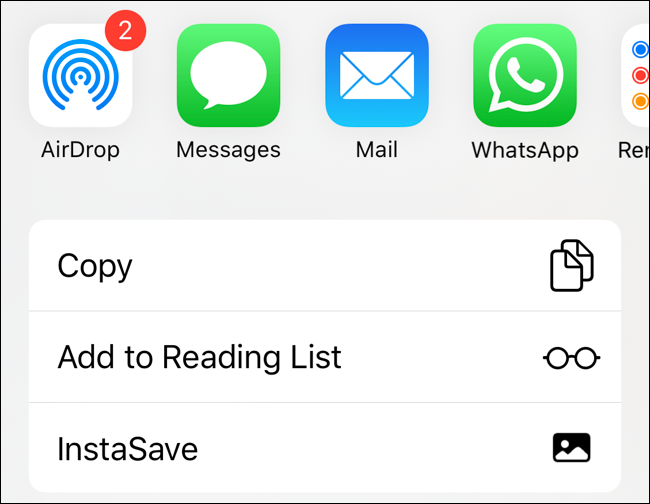You might often need to transfer some files from your iPhone to another device. But, there are various methods to do so. And, not all of them might be suitable in every situation.
So, you must choose the one that best suits your requirements. Sharing an uncompressed video from your iPhone works the same way as sending any other file.
Even though the file may be quite big, you still have multiple viable options to share it. Here, we will take a look at all the possible ways to send uncompressed video on iPhone.
4 Ways to Share an Uncompressed Video From Your iPhone
The best method you can use for file-sharing depends on the target device. If you want to share files with a desktop or laptop, you can set up a wired connection. Apart from that, you also have the option to use a wireless connection in such cases. You also have various options for sharing the file with another mobile device.
Here are all the possible ways to share an uncompressed video from your iPhone:
Over a USB Connection
Are you trying to send the file from your iPhone to a Mac or PC? If yes, then you can simply set up an ethernet connection for this task. And, that way, you will get a more stable and reliable connection. You can simply use the iPhone USB charging cable for this task. Also, make sure to connect the cable properly on both sides of the connection.
Find and Select the File on Your Computer
You should be able to open your iPhone’s storage on the computer after setting up the USB connection. So, navigate to the uncompressed file that you want to share with your computer. Then, you can copy or move it to the target device’s drive.
Copy the File to Your Computer’s Drive
Select the uncompressed video file and opt for moving or copying it. Then, select a suitable location on your computer’s drive to move or copy it. Make sure you can open the file before you disconnect the iPhone from your computer. If you cannot open the file, check whether you can do so on your iPhone. This should help you find the cause of the problem.
Through an External Drive
An external drive can also help you share large video files. But, you might want to use one only if there are no other ways to send the uncompressed video. In that case, you can try out other methods mentioned here.
Proceed with the following steps for sharing uncompressed videos from your iPhone using external drives:
Copy the Video to an External Drive
You would need a USB adapter to connect an external drive to your iPhone. Connect it to your phone’s charger jack and plug in the external drive to the other end. You should then find the drive on your iPhone’s storage section.
If you cannot, make sure you have set up the connection properly. Select the uncompressed video on your iPhone and opt for copying it to the external drive. You can then connect this drive to another device to pass on the video file.
Copy the Video from the External Drive to the Target Device
Connect the external drive to the other device once you have copied the video file. Then, open the drive on the target device and select the file. Opt for copying or moving the file to the device’s storage, and you are done. This is a time-consuming but effective way to share uncompressed video files from iPhones.
Using Third-Party Apps
Various third-party apps can help you share large files between devices in a fairly short time. But, you need to install the app on both devices to proceed. Also, you need to connect the devices to the same WiFi network.
Make sure both devices support the app you are using for this purpose. Is the target device an Android? Then, you can find many viable options that allow sharing between iOS and Android devices.
Likewise, you would find cross-platform apps that allow sharing between mobile devices and computers. All you need to do is use the right one depending on the target device. Then, launch the app and pair your iPhone to the other device. You can then start sharing any files you want between them.
Using the AirDrop App
The AirDrop feature is available on both macOS and iOS devices. So, you can use it to share files from your iPhone to a Mac. Moreover, this app puts no limitations on the size of the video being transferred.
Here is how to use AirDrop to share uncompressed video files from your iPhone:
Open the AirDrop on your iPhone
You must make sure the target device is powered on before you proceed. Then, go to your iPhone’s Settings menu and open the General section. You will find the AirDrop feature there. Allow all devices or your contacts to be able to detect your iPhone. Then, proceed with the next step once you are done.
Open AirDrop on the Target Device
Is the target device an iPhone? Then, you must proceed with the aforementioned steps to open AirDrop on it. On Mac devices, you can open it from the Finder app. Allow your device to be discovered by ‘Everyone’ or ‘Contacts Only’.
Find and Share the Uncompressed Video
Open the Photos app on your iPhone and open the Videos section there. Find the video and click on Share among its options. Select AirDrop as the sharing medium and choose the receiving device.
You should find the target device among the options if you have allowed it to be discovered by your iPhone. Start the sharing once you are ready and turn off AirDrop once you are done.
Other Methods You Can Try
The aforementioned methods are not the only ways to share uncompressed videos from your iPhone. You can also share the file through the iCloud feature. This allows you to share it remotely with another device that can access your iCloud. Apart from that, you can also email the video in some cases.