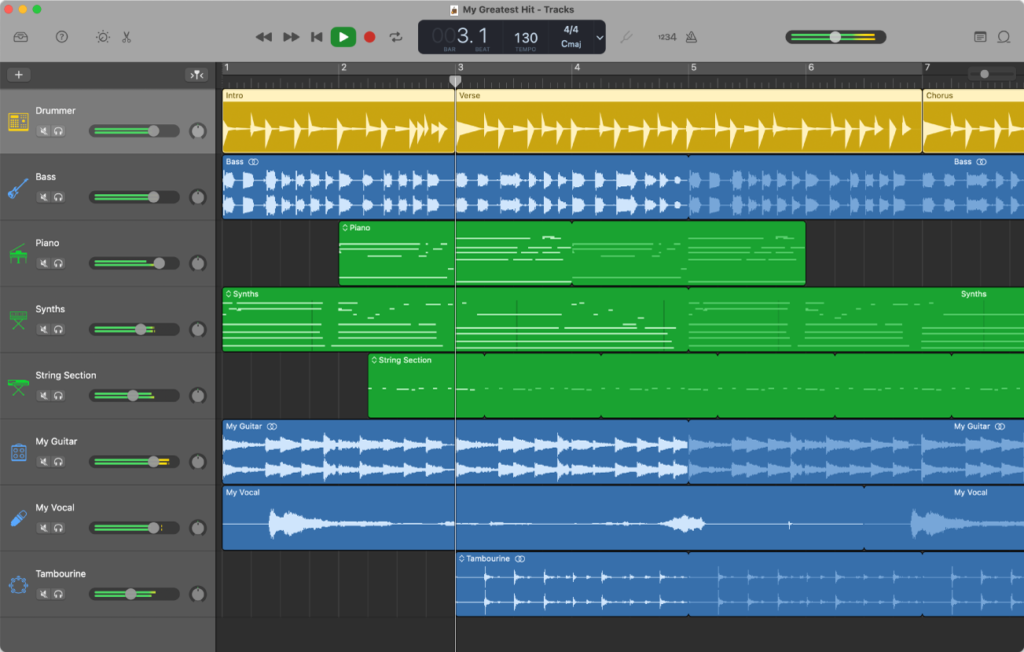Apple allows iPhone users to custom ringtones from iTunes. But, many failed to add the downloaded songs in this iOS program after the recent update. Updating iTunes might not resolve the problem.
Several apps can convert music files into ringtones, but they can’t be added to the iPhone’s ringtone section without using iTunes. Choose Garageband instead for any ringtone setup.
Garageband is a built-in iOS app for editing audio. Besides, it helps to use the saved files as an iPhone ringtone. If you use the latest iPhone model, there is no need to install it.
If you use the iPhone 8 or earlier version, go to the App Store to install it. But, before that, it is important to store the soundtracks in the iPhone Music Library. You can also keep that inside the “Files” app. The iPhone owners can’t use Apple Music’s songs as a ringtone. Check out iPhone Repair Dubai.
Steps on How to Set Ringtone in iPhone without iTunes With Computer
Creating a new ringtone from the Garageband is pretty simple and less time-consuming. Moreover, you don’t require an internet connection to do that. Simply open the app, head to the “Track” section, and tap on “Drums”.
Select “Smart Drums” and click the “View” button afterwards. Did you get the “Edit” option? Choose that and head towards the “Loop” tab. This section allows iPhone users to browse their required songs.
Navigate to “Files” to search for the song you want to use. Choose the file, select a media format and import it into the iCloud drive. And, select “Browse items from Files app” if you didn’t get the audio you were looking for.
Tap on the “Play” button to listen to the soundtrack. Do you want to play your favourite lines of the song as the ringtone? Click the pin-like button and slide it from left to right to choose where you want the song to start.
What else needs to be Done?
Double-click on the song and wait until the editing option pops up. Select “Split” and click the scissors icon to remove the unwanted song portion.
Double-tap on it and choose “Delete”, and locate the arrow icon from the screen. Click that to get the menu and opt for the “My Songs” option.
Once done, choose “Share”, tap on the “Ringtone” option and select “Continue”. Write the song name and move towards the “Export” option. It will save this new ringtone on the GarageBand app.
Find the right sound from the tracklist and select “Use Sound As”. The iPhone users set the song as the ringtone for the chosen contacts. Additionally, you can click “OK” to use the ringtone on the iPhone.
It is important to note that the iPhone reduces the song time to 30 seconds after exporting the songs. Do you want to play the song for less than 30 seconds? Then, edit before exposing the soundtrack in the iPhone’s drive.
How to Set Ringtone in iPhone without iTunes Without Computer?
iPhone users can set the ringtone from GarageBand without using a Mac laptop. Open this music editing app, and then head towards the “Audio Recorder” option. Click “Voice” or “Instrument” and tap on the metronome icon after that.
It will help you to play and record the music on time. Additionally, you need to select the “Track” icon and tap on the plus (+) icon. It opens the “Song” window from whether you can choose the ringtone length.
Go to “Section A” to keep it if you want the iPhone ringtone to play for 30 seconds. Ensure the “Automatic” option is disabled, or it might extend the song length. Select “Done”, close this tab, and move towards the “Apple Loops” section.
Can’t find this option? It will be under the “Loop” tab of the Garageband app. Once you find that, tap on “Music” and check the Music Library to select a song you want to set as a ringtone.
Tap and hold the song and wait until the “Tracks” window pops up. Drag and drop the song there and click “Import” to edit it. Adjust the sliders to cut the portion of the song that you want to add.
Choose the “Arrow” icon click “My Songs” to save it in the Garageband library. Additionally, you can merge multiple songs into one using this iOS app. Once done, go to the “Ringtone” section tap on “Use sound as” and “OK” to complete this process.
How to Set Ringtone in iPhone without iTunes from Settings
It takes less than a minute to set the ringtone from iPhone settings. Tap on the Settings icon, click “Sounds & Haptics”, and select “Ringtone”. This section displays all the ringtones that are stored on the iPhone.
And, the recently created tones will be shown at the top of this drop-down list. Choose the song that you want to set and close the window.
Failed to add your favourite songs as the custom ringtone? Then, the audio file might not be there on the iPhone. Download the song again and repeat these steps to set the iPhone ringtone.
How to Set Ringtone in iPhone without iTunes without Garageband or Computer?
iPhone users can use the WALTR PRO app to set a ringtone. It is the most downloaded audio file converter app, which is compatible with every iOS device. Install this application on the device to download the song you want to set as a ringtone.
Drag and drop the M4R file on the WALTR Pro app, and it will get stored on the iPhone’s Ringtone section. Now, go to “Settings”, select “Sound”, and then head to the “Ringtone” tab. Choose the song from the list to complete the ringtone setup process.