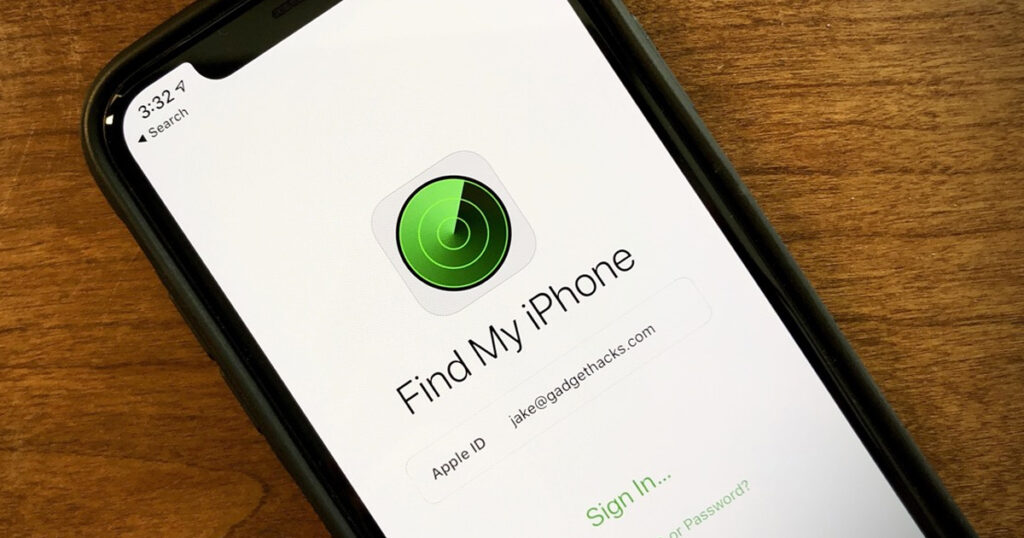The Find My iPhone feature is quite helpful in finding your device connected to the internet. And, you might come across a situation where you have to use it. In such cases, you can do that in a few simple steps as we shall see. All you need to do for that is log in to your iCloud account. You can then find your iPhone or even your friends’ or family members’ iPhones.
Here, we will see how to track using Find My iPhone in some easy steps. Also, read on to know how to set up this feature if you have not already.
Finding Your Device Using Find My iPhone
Are you trying to find your iPhone? Then, you can do so through your iCloud account as was mentioned earlier. However, this method would not work unless the lost device is connected to the internet. You can still know its last known location in such situations.
In any case, you must proceed with the following steps to use the Find My iPhone feature:
Log In to iCloud Using Apple ID
You must visit icloud.com on your browser to use the Find My iPhone feature. Provide your email address linked to your Apple ID and enter the password.
Have you set up two-factor authentication? Then, you should receive a code on your Apple devices. Use the code to accomplish the log in to iCloud and proceed with the next step.
Use the Find My iPhone Option
You will find the Find My iPhone option on the homepage of your iCloud account. Click on it, and then select the device you want to find. Select the right one if you have multiple Apple devices. It should appear on the map if connected to the internet. You can then use this map to find your iPhone easily.
Do you want to look for another Apple device as well? Then, simply click on the name of the device you are looking for currently. Click on the other device to make it appear on the map.
Do you find a device you are not using anymore on your iCloud account? In that case, you can remove it by selecting ‘Remove from Account’ in its options.
What if your iPhone is not connected to the Internet?
As mentioned earlier, you cannot locate an offline iPhone. And you would see ‘Offline’ under the device’s name in your iCloud account. You can opt for viewing the last known location up to 24 hours back in such situations.
Moreover, you can also enable the ‘Notify me when found’ option to locate your device once it has an internet connection. And, that way, you would receive a notification whenever Find My iPhone locates your device.
Finding a Friend’s or Family Member’s Device Using Find My iPhone
A Family Sharing group helps you share your Apple services with other Apple device users. Not only that, but they can also help you find the devices of other members in the group.
Are you a member of a Family Sharing group? Then, you can find their devices if they have enabled location sharing with others in the group. Otherwise, you cannot do anything to help them find their iPhones.
The process for finding another user’s device is the same as that of finding yours. So, you simply need to follow the aforementioned steps in this case. The only difference is that you must select your family member’s or friend’s device after clicking on Find my iPhone. They have not shared their location if you do not find their iPhones under the Devices section.
Can You Add a Friend’s Device to Find My iPhone?
Many iPhone users might wonder whether they can add a friend’s device to their Find My iPhone. In case you are wondering the same, that is not possible as of now. So, your friends have to share their iPhones with Find My iPhone. You cannot help them find their iPhone using your iCloud otherwise. And, they would have to do it using their iCloud account in such cases.
How to Enable Find My iPhone on Your Apple Devices?
As you probably know, the Find My iPhone is disabled by default on Apple devices. So, you need to enable this feature to find your device whenever required. You might also want to keep the Find My iPhone always enabled on your device. After all, you might encounter situations where you need to use it at any time.
You can enable the find My iPhone feature with the following methods on Apple devices:
On iOS Devices
Go to the Settings menu of your iPhone and click on your username. Then, go to the iCloud section and look for the Find My iPhone option there. Enable it and also turn on the ‘Send Last Location’ option. This will allow you to know your iPhone’s location on iCloud. And, that would be quite helpful if your iPhone is offline.
You must also enable Location Services so that you can find your iPhone. So, go to the Location Services settings in the Privacy tab. Then, turn on this feature so that iCloud can find your iPhone.
On Mac Devices
Open the System Preferences on your Mac and navigate to the iCloud section. Then, check the box next to the Find My iPhone option. You can configure it further depending on your preferences. Click on Details next to the Find My iPhone option to do that.
What Can You Do with Find My iPhone?
You can use the Find My iPhone feature to locate Apple devices other than iPhones as well. And, that includes Macs, iPads, Apple Watch and AirPods. So, it is more useful than you might have thought. You can also do more with this feature than simply locate the device. Find My iPhone can help you lock the device or erase its data among other things.