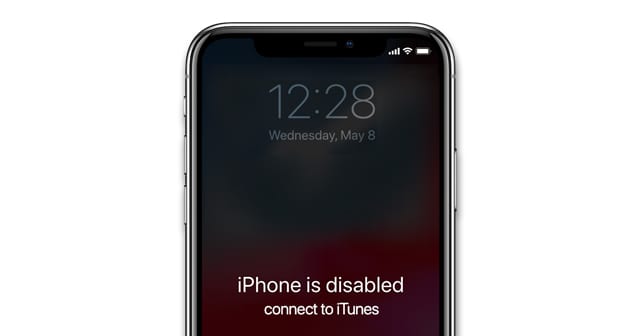iPhones come with optimal security measures to protect your device’s data. And, the passcode is surely one of the most crucial ones among them. Your iPhone locks the device for a specific time after each wrong passcode input. And, you would find your device locked, then you must have entered the wrong passcode 10 times. Your iPhone would display the message “iPhone is disabled. Connect to iTunes” in such situations.
As you can tell from the message, you must use iTunes to unlock the device in such cases. However, you can use iCloud for the task, too, as we shall see. Follow the information given below to deal with the iPhone is disabled connect to iTunes iPhone 6 problem.
Fix the iPhone 6 Disabled Error Using iTunes
You need to connect your iPhone to a computer that has iTunes to proceed with this method. So, you should download and install iTunes on your Mac or PC first if you have not already.
Then, you can proceed to create a backup using the computer and then restore the phone. This will remove all the system settings from your iPhone 6, including the passcode. You can then set up a new passcode on it.
Here is how to use iTunes to fix the phone disabled errors on your iPhone 6:
Install iTunes (On PC)
Are you using a PC? Then, you need to install iTunes on it first. You must skip to the next step if you are using a Mac. Open the Microsoft Store to get iTunes on your Windows device. Then, download the app and complete its setup procedure by launching it. You can then proceed with the following steps to complete the iPhone 6 restoration.
Connect Your iPhone to the Computer
You must connect your iPhone 6 to the computer you have iTunes. And, you must use a USB connection for this task. So, use a USB adapter to connect your iPhone to your computer.
You can simply use the cable that comes with your iPhone charger. Open iTunes after setting up the connection and proceed to backup and restore your iPhone 6.
Find and Restore your iPhone on Your Computer
On the latest iTunes, and you should find the iPhone icon in the top-left corner. Click on this icon and proceed with a backup to save the important files on your iPhone. Then, select Restore among the options for your iPhone once the backup is complete. This will restore all the default settings on your iPhone. You can then download the backed up files whenever you are ready.
Set Up Your iPhone
iPhone does not have a passcode by default, as you know. So, you need to set one on it again after gaining back access to it. Go through the setup process again and choose the optimal security settings. Then, you can connect the iPhone to the computer again to download the iTunes backup file.
Fix iPhone 6 Disabled Using iCloud
Do you prefer to use a different method than the aforementioned one? Then, you can try erasing your iPhone using your iCloud. You can do this from any device in a few simple steps. And, it is a viable alternative when your iPhone is unable to connect to iTunes. However, you must keep in mind that this will delete all the data that you have not backed up. Also, your iPhone 6 must have an internet connection if you want to proceed with this method.
Follow these steps to unlock your iPhone 6 using iCloud:
Sign In to Your iCloud Account
Open any browser and go to the official iCloud website. You can then log in to your iCloud account if you have one. Also, you need an iCloud account to proceed with this method. Enter the credentials on the website to access your account and proceed with the next step.
Locate Your iPhone and Erase it
Click on the Find iPhone option after accessing your iCloud account. Have you set up Find My iPhone on your device? If yes, then you can find it anytime using this method as long as it has an internet connection. Otherwise, you cannot proceed with this method until you set up Find My iPhone. And, you should reach out to Apple support for a solution in that case.
Click on Erase iPhone after selecting your iPhone 6. This will remove the passcode apart from all other system data from the device. You can then access it without any passcode as you did while using it the first time.
Access Your iPhone 6 and Configure It
You can access your iPhone without using any passcode after you erase its data. Set up the device once again and configure it as per your preferences.
Have you backed up your data recently on iCloud or iTunes? Then, you must download the backup to get most of your important files back. If you have not backed up your data, you lose them forever after the iPhone restores.
Fix iPhone 6 Disabled Using the Find My App
Do you have another Apple device where you have installed the Find My app? Then, you can simply use this app to erase your device instead of visiting iCloud.com. Also, download this app on your second Apple device if you have not done that already. Then, you must launch the app to proceed with erasing your iPhone 6 data.
Click on the ‘Help a friend’ option on the Me tab and sign in to your iCloud account. Select your disabled iPhone under the Devices section and click on the ‘Erase this Device’ option. Then, access your iPhone and configure it all over again. Also, download the latest backup you have created.
Contact the Support Team
Are you unable to unlock your disabled iPhone 6 for some reason? Then, you must consider reaching out to the support team. They should provide you with an effective solution within a reasonably short time. Also, make sure to avoid this issue further on your iPhone.