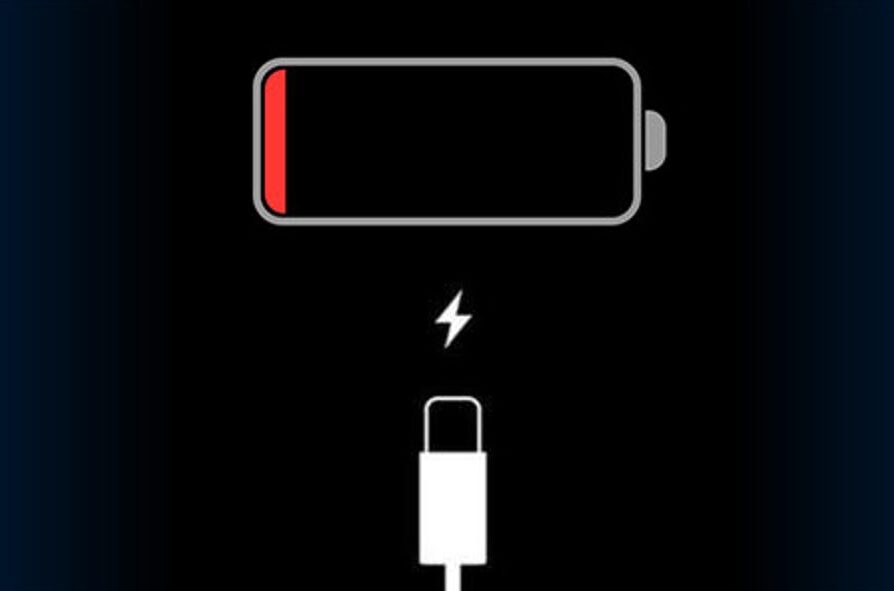Charging an iPhone can be a time-consuming task. But, what’s worse is when you connect the device to the charger and find out it’s not charged at all. It could bring a lot of conveniences, especially when you need the phone to make an urgent call. Disconnect and reconnect the charger’s cable from the iPhone to solve the problem.
Did you accidentally spill water on the iPhone? Then, there is a high chance that its charging port might be damaged. And, this is why the iPhone isn’t charging when plugged in. Fix this iPhone unit to overcome the changing difficulties. Additionally, you need to check if the charger is compatible with the iPhone.
An incompatible iPhone charger can generate this problem. Thus, always use an Apple-certified charger to avoid unwanted problems. Did you turn on the power switch where the charger is connected? The iPhone won’t charge if it is off.
Try to connect the iPhone charger to a different power outlet and check if it’s charging. Still, the iPhone not charging when plugged in? Check out the following reasons and solutions to fix it:
Why is the iPhone not Charging When Plugged in?
Several issues could trigger this charging problem in iPhones. Dust and dirt particles can accumulate inside the charging port over time. And, these contaminants can prevent the iOS device from charging. Remove the dust/dirt particles to charge the iPhone without hurdles.
Moreover, a loose charging cable can cause this issue. iPhone users can face this problem for software bugs. Besides, charging issues may occur due to a faulty lightning cable. Replace this iPhone cable immediately to resolve the issue.
Easy Fixes for iPhone not Charging When Plugged In
iPhone charges are fragile and can stop functioning if you bend them. A power adapter can last for 2-3 years. However, it depends on how you use it. Most iPhone users don’t turn off the power outlet after disconnecting the iPhone. It could overheat and damage the Apple chargers.
Ensure to disconnect the charger from the outlet every time you use it. It will increase the charger’s longevity and minimise the charging issues. Moreover, you can experience this problem while using a drained iPhone battery.
Replace it in the first place and follow these solutions if the error persists:
Clean the Lightning Port
Ensure the iPhone’s lightning port is clog-free. Always clear this port after a month or two. Otherwise, it might be packed with pocket lint. And, it can prevent the connector from establishing a stable power connection. Thus, remove the dirt and debris from the lightning port.
Don’t use any sharp object to clean the iPhone port. It can damage the port and cause critical charging issues. Instead, use a flat toothpick that has rounded tips. It is ideal for port cleaning and offers effective results. Besides, toothpicks are less likely to cause damage to the ports.
Additionally, you can use cotton to clean the ports. Twist the cotton a little bit and slightly insert it into the port. Remove the dust, dirt or debris without hassle. However, iPhone users need to be extra cautious when using this cleaning method because you can damage the charging pins by exerting excessive pressure.
What Else Needs to be Done?
Reboot the iPhone after cleaning the lightning port. Do you use an old iPhone model? Then, simultaneously press the ‘Volume Up” and “Side” buttons. Release these keys when the “Power Off” slider appears on the iPhone screen.
However, the latest iPhone users need to press the “Slide” key to get this option. You don’t need to hold the “Volume Up/Volume Down” button to get the “power off” slider. Toggle on the slider to shut down the iOS device and press the power button after a few minutes.
Release this key when the iPhone 5S or 6 shows the Apple logo. Now, connect the charger to the iPhone and charge the device with ease.
Still, getting the charging problem in the iPhone? Apply the next solution to resolve it immediately.
Verify the Charger isn’t Charging
Don’t replace the charger if the iPhone isn’t charging. Ensure it has stopped working or is damaged beforehand. And, connect the phone to the charger first. Turn on the wall outlet’s power switch and unlock the device.
Head to the “power battery” icon and check if there is a lightning bolt. If yes, there is no need to charge the iPhone’s charger. However, replace the charger if the iPhone’s battery is draining rapidly when it’s plugged in. Get a compatible charger that can work with the iPhone.
Update the latest iOS
Outdated software can prevent the iPhone from charging. Thus, install the latest iPhone software to fix the issue. But, you need to check if there is a 40% charge on the device. Otherwise, the software update process might be interrupted by an insufficient charge.
Open the iPhone’s Settings and navigate to “General”. Tap on “ Software Update” and opt for “Download and Install now”. The iOS device will complete the installation within 15-20 minutes. Restart the device after that, and check if the charging issue is still there.
Lastly, Hard Reset the iPhone…
A hard reset can solve the complicated charging issues from iPhones. But, the resetting steps may vary from one iPhone model to another. Do you use the iPhone 6S, SE, or older models? Then, hold down the Power and Home button simultaneously.
Release these keys when the iOS device displays the Apple logo. Additionally, the iPhone 7/7 Plus users need to press the power and volume buttons together. But, don’t hold these buttons for more than 2-3 seconds.
Release the iPhone 7/7 Plus buttons when the Apple logo pops up. Do you use iPhone8, X or iPhone 12 Pro? Press and release the “ Volume Up” button first. And then hold the Volume down button for a few seconds.
Press and hold the iPhone’s “Power” key and release it when the Apple logo appears on display. Connect the Apple product to the charger, and it won’t cause any further issues. Contact an iPhone expert if you fail to solve the charging issue.