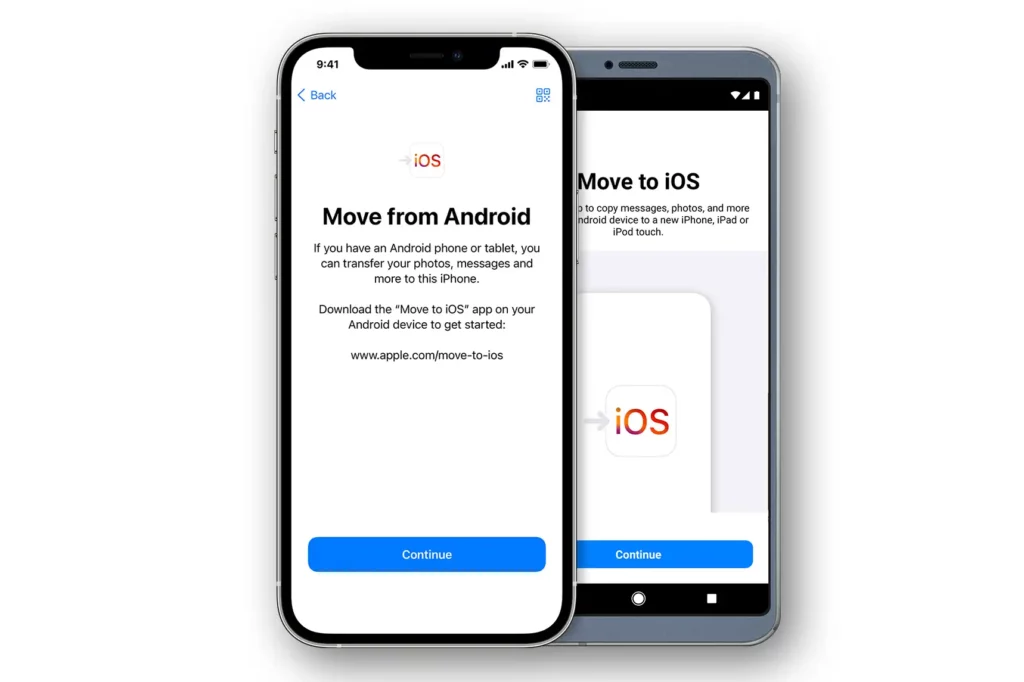Data transfer is the first step when you are about to switch your phones. If you are migrating from an Android to an iPhone, you have to take along all your photos, music, contacts, calendar events, and more.
Are you going to transfer all the data manually, one file after another? Of course, not. Moving to an iPhone from an Android device is easier than you think. You only need an active Wi-Fi connection and an iOS 9 or later.
Let’s see how you can transfer your data step-by-step without compromising on data loss and time.
System Requirements for Transferring Data from Android to iOS
Determining the transfer method or medium relies on different factors. For example, what you want to transfer, the connection type, the privacy and security permissions, and cost. Apple released an app called ‘Move to iOS’ for all Android devices. It lets you transfer almost everything from your Android to the iPhone.
In addition, the app is free of cost, and you can avail customer support in case of an emergency. The app requires both devices to be connected to the same Wi-Fi network. Moreover, it comes with a secure 6-digit or 10-digit access code for connecting the devices over Wi-Fi.
On the other hand, you need not connect a USB cable to your devices or connect a computer to transfer data. The ‘Move to iOS’ app will directly transfer the data you want from your old Android to your new iPhone.
Prepare both Your iOS and Android Phones
Before diving into the actual data transfer process, you must perform a few steps. These steps are completely necessary. Otherwise, you won’t be able to transfer all your data from Android to the newly purchased iPhone. Here’s what you need to do:
- Enable the Wi-Fi connection on your Android device. Additionally, plug the device into power.
- Similarly, connect the iPhone to a power source and turn on its Wi-Fi connectivity.
- Ensure that you have connected your Android and iOS device to the same Wi-Fi network.
- Chalk out what you have to transfer from your Android to your iOS device. Will it include the content of the external SD card, as well?
- Update the Chrome app to its latest version if you want to move the bookmarks saved on the application.
- Next, you must install a trustworthy transfer app on the Android system for the task. Go for Apple’s genuine and access the free app ‘Move to iOS’. Navigate to Google Play Store, search for it, and install it on your Android device.
What’s Next?
After you have prepared both your devices, you are ready to switch. Remember that the ‘Move to iOS’ will transfer most of your Android data, but not all. Let’s check how you can make use of it:
- Your iPhone will prompt the Apps & Data screen after setting up. Tap the option that says, ‘Move Data from Android’.
- Next, you have to explore the Move to iOS application on the Android phone. If you haven’t downloaded the app, simply scan the QR code displayed on the iOS device. Otherwise, you have to tap the Continue option on both devices.
- After that, your iPhone should show a security code to authenticate and initiate the transfer. Enter the six-digit or ten-digit code on your Android device.
- Keep both devices in considerable proximity. The Android phone should connect to the iOS device when you tap the Connect button.
- Wait until the Transfer Data window appears. The window will let you choose what you want to transfer from your Android device to your iOS system. Select all the data you want to transfer and hit the Continue button.
- The data transfer should begin, and the entire process will take a certain amount of time. The more data you transfer from the Android device to the iOS one, the longer the completion period will be. Tap the Done option once the transfer is accomplished.
Yet, you are not done with setting up your iOS entirely. Tap the option that says, ‘Continue Setting Up iPhone’. Next, you must go through the on-screen instructions one by one to successfully set up your new iPhone.
Types of Media or Data Supported by the ‘Move to iOS’ App
This app is truly helpful when transferring bulk data from your Android phone to your iPhone. The ‘Move to iOS’ app allows you to transfer more data than photos, videos, emails, etc.
Here’s the complete list of data that you can transfer to your iPhone from the Android device using Move to iOS:
- Contacts
- Camera Photos
- Videos
- Message History
- Files and Folders
- Photo Albums
- Calendars
- Display Settings
- Email Accounts
- Accessibility Settings
- Web Bookmarks
Apart from these, free applications available on App Store and Google Play Store will move from your Android device to the iOS one. Note that the Move to iOS app won’t transfer your music from Android to the iPhone.
If you have saved your music files on third-party apps such as Spotify, Amazon Prime Music, etc., you can log into those apps and get back all your music content.
If you saved music files on your Android device’s external and internal storage, you could choose those files using the Move to iOS app. Otherwise, you can move them to your computer’s hard drive. You can also sync your new iPhone’s data with the iTunes app on your Mac or Windows computer.
Is it Possible to Transfer WhatsApp Data to iPhone from Android?
Moving to iOS will automatically bring WhatsApp and its data from Android to your iPhone once you include the right option. You can transfer your WhatsApp account information, profile photo, chat history, group chats, media, and additional settings. However, you can’t transfer call history, peer-to-peer payment texts, and the display name.
For this, your iPhone should have iOS 15.5 or higher version. Additionally, the Android device should have at least Android 5 or SDK 21. Keep in mind that you update the WhatsApp application on both devices. Next, you need to follow the steps below:
- Explore Move to iOS on the Android device and go through the on-screen guidelines for WhatsApp transfer.
- A code will appear on your iPhone. Type it on your android device.
- Hit the Continue button and choose WhatsApp from the Transfer Data screen when prompted.
After that, you need to follow all the guidelines appearing on the iPhone. Once it starts exporting WhatsApp data, you will be logged out of your Android device’s WhatsApp account. You can log into your existing phone number’s WhatsApp account after the process completes.
Alternative Methods to Export Data from Android to iPhone
The Move to iOS app is not the only way to securely transfer data from your Android device to your iPhone. You can transfer your Android data to a computer and from that computer to an iOS device if you have compatible USB cables and iTunes.
Additionally, different paid third-party apps can assist you in migrating more data from Android to iPhone. You can use Google Photos, OneDrive, or any other cloud storage option if you want to transfer only photos and videos.