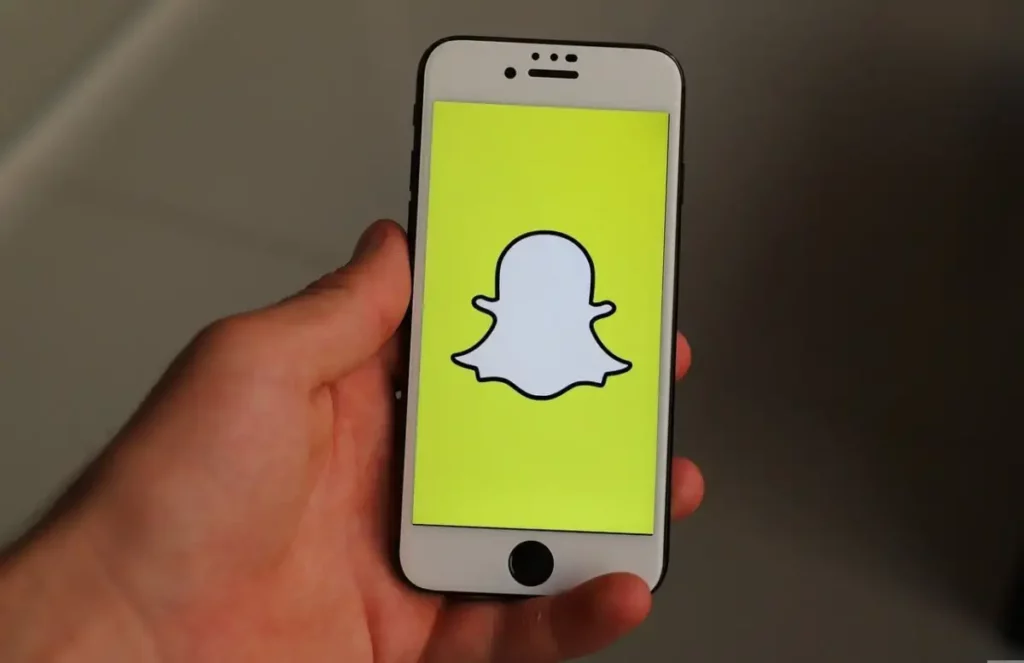If you find that Snapchat doesn’t work properly on your iPhone, you probably need to find the probable reasons behind it. It could be a simple server error, overloaded cache or failed update.
However, you can easily fix them if you get to know why won’t my Snapchat open on iPhone. This may take just a few easy steps to open your Snapchat without any errors.
The Snapchat crashing issue has been there for a long time. A great number of Snapchat users often report the repeated breakdown of the app on iPhones. It’s indeed quite irritating and requires an instant fix.
Before fixing your Snapchat from crashing, you have to identify what are the reasons behind this issue on your iPhone. Check out the causes behind not opening your Snapchat on your iPhone.
Why won’t my Snapchat open on iPhone – Causes
Surprisingly, app breakdown is not rare on iPhone or any smartphone. Therefore, you don’t need to worry about this issue.
Perhaps, the social media app requires a clean-up routinely and failing to do that causes the problem.
A hidden bug in iOS can be another reason behind the Snapchat crash on the iPhone. Apart from it, if you use a Virtual Private Network, it might also be the reason behind the breakdown of Snapchat.
Therefore, we need to consider different potential causes because it’s difficult to pinpoint a particular loophole. Thus, there are different ways to troubleshoot the crashing issues of Snapchat and making it run successfully on your iPhone.
Identifying the possible solution will help you get the solution behind why won’t my Snapchat open on iPhone.
- Update the System Software on your iPhone
If you find your Snapchat continues to fail, you may try to update the system software on your iPhone. Hence, the expired version of the app or OS may become the reason behind the breakdown issue.
You can update your iPhone’s software by following these steps:
- Open the “Settings” app and then go to the “General” option. You will see the option “Software Update” under the General settings.
- Now, you can permit your iPhone to check the software updates. It will show if any update is available.
- You must ensure that your iPhone connects with a stable Wi-Fi network and has more than half the battery level.
- Once you have cross-checked these necessary needs, you can download the software update and install it.
By updating your iPhone’s system software, you will recognise why won’t my Snapchat open on iPhone.
- Remove and Reinstall the Snapchat App
When it comes to troubleshooting constant issues associated with an app, removing and reinstalling has long been a safer process. Moreover, you can avail this method while fixing the breakdown issue of your iPhone apps.
But, before proceeding with this solution, you have to remember that it will remove all your app data from the iPhone. For that reason, you need to back up your app data first.
Here’s how you can remove and re-install the Snapchat app:
- Tap on the “Snapchat” app and hold its icon on your iPhone’s home screen. You will see the “Remove App” option in menu.
- Select the Remove App option in the menu. Then, tap on the “Delete” option for confirming the deletion of Snapchat from your iPhone.
- Now, you have to go to the “App Store”, and then find the Snapchat app. After finding it, install the app again.
- Once the app is reinstalled on your iPhone, you must open it and sign in to your Snapchat account.
You may get better performance after reinstalling Snapchat on your iPhone. This is because having the updated version of an app resolves many issues. It will support you in knowing why won’t my Snapchat open on iPhone.
- Turn Off the VPN on your iPhone
If you are using a Virtual Private Network on your iPhone, you may turn it off before using Snapchat. This is because it may interfere with the network connectivity of Snapchat.
To turn off the VPN on your iPhone, you need to follow the below steps:
- Proceed to the Settings app on your iPhone.
- Select the “General” option under the Settings app.
- Tap on “VPN & Device Management” under the General settings.
- Select the “VPN” option on the next screen, and then disable it.
After turning off the VPN, you must open the Snapchat app again. Then, you need to check the app if the crashing problem is resolved.
- Verify the App Server for Outage Issues
If your Snapchat app is crashing continuously on your iPhone, it will be better to look into its server. Thus, it will ensure that your Snapchat app has no outage issues.
If you want to check your Snapchat app’s server status, you have to follow a few steps. This will help you to understand why won’t my Snapchat open on iPhone.
Let’s check out the steps for Snapchat app server checking:
- Open the “Browser” app on your iPhone.
- In the search bar, you must enter “Downdetector.com” and then go to the website.
- You will see a search field on the website. Enter “Snapchat” in that search field and tap on Enter.
You can see all the site and server data associated with your Snapchat app. If you have found that the server of Snapchat is down, you need to wait until it resolves automatically.
- Update your Snapchat App
You may have identified that Snapchat releases updates frequently. Moreover, it helps the Snapchat app to boost performance and also fix miscellaneous bugs in the app.
If you did not update your Snapchat app for a long time, the expired version might cause this issue. Hence, you have to download the updated version of the app. It will help you know why won’t my Snapchat open on iPhone and fix the issue.
Therefore, it will be better to update your Snapchat app on your iPhone. This will ensure you a smooth running of the Snapchat app on your iPhone.
Check out the steps for updating the Snapchat app on your iPhone:
- First, navigate to the iStore on your iPhone’s home screen.
- Select the “Profile” option at the upper right corner under the app store.
- You have to find “Snapchat” on your profile. And then tap on the “Update” button at the right side of it.
- Turn on the “Background App Refresh”
The apps on your iPhone can check for new content and updates in the background with “Background App Refresh” turned on. If you enable this feature, you will get frequent updates on your iPhone apps.
This feature not only supports apps to keep updated with recent data but also permits them to run steadily.
Here are the ways you can follow to turn off the “Background App Refresh” for your iPhone:
- Navigate to the “Settings” app on your iPhone.
- Select the “General” option under settings.
- Tap on the “Background App Refresh” option on the next screen.
- Find the “Snapchat” icon under the Background App Refresh. And then, enable the toggle beside the icon.
Conclusion
You can easily fix your Snapchat crashing issue with one of the above solutions. Besides these, you can also clear your iPhone cache, which will prevent your Snapchat app from crashing. Deleting third-party apps for Snapchat will also fix this issue on your iPhone. Hopefully, this blog will help you understand why won’t my Snapchat open on iPhone.