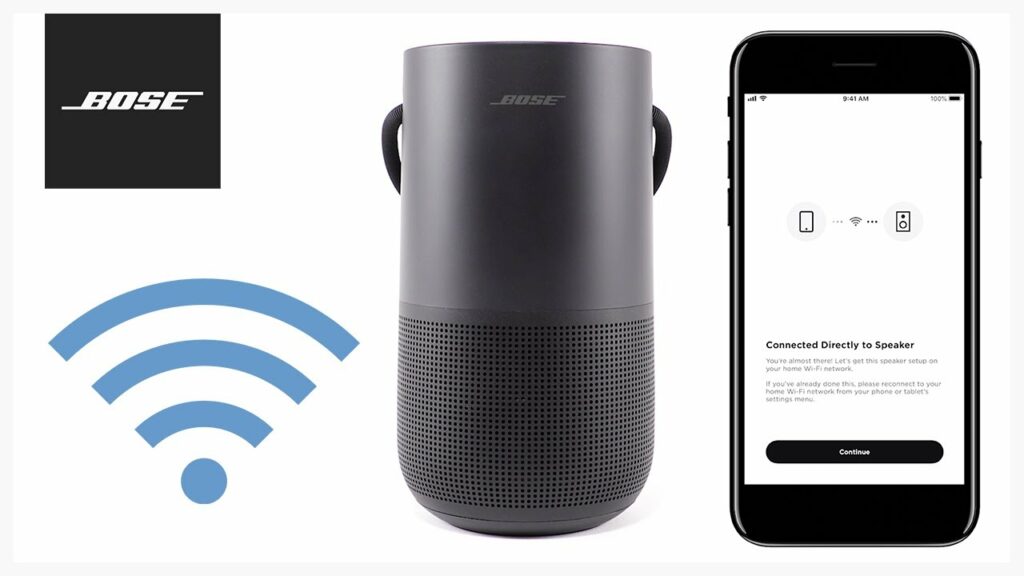Are you craving to hear the rich sound of your Bose speaker on your iPhone? Don’t worry, the process is easier than you might think.
This guide will walk you through the steps, and we will start with prepping your devices to enjoy seamless audio playback.
Understanding Your Bose Speaker and iPhone
Let’s get to know more about the primary steps for connecting a Bose speaker and iPhone:
Turning on Your Bose Speaker
The process varies depending on your specific model. Consult your speaker’s manual or search online for model-specific instructions. Generally, look for a power button or switch.
Enabling Bluetooth on Your iPhone
At first, swipe down from the top right corner of your screen and this will grant you access to the Control Center. Locate the Bluetooth icon (a stylized B) and tap it to turn it on.
Checking Bluetooth Compatibility
Most Bose speakers released in the past few years are compatible with iPhones. However, if you have an older model, double-check the speaker’s specifications or contact Bose support to confirm.
Steps for Connecting Your Bose Speaker to Your iPhone
Here is the step-by-step process of connecting the Bose speaker to an iPhone:
Locating Your Speaker
Start with both devices powered on and Bluetooth enabled. Next, open the Settings app on your iPhone and you have to tap on “Bluetooth”. Your iPhone will scan for available devices. Look for your Bose speaker’s name in the list.
Completing the Pairing Process
You have to tap on your Bose speaker’s name in the list. Next, you may be prompted to enter a PIN code. If so, refer to your speaker’s manual for the default PIN. Once entered, tap “Connect”.
Troubleshooting Common Issues
If you face any glitches while connecting the Bose speaker to the iPhone, then here are a few hacks that you can try:
Resetting Your Bose Speaker
If you’re facing connection issues, you can try resetting your speaker. However, the method again varies based on the model. Consult your manual or online resources for specific instructions.
Restarting Your iPhone
Sometimes, a simple restart can resolve connectivity problems. Thus, you have to turn off your iPhone, wait a few seconds, and then turn it back on.
Finally
With these steps, you should be enjoying the powerful sound of your Bose speaker on your iPhone in no time. Remember, specific instructions may vary slightly depending on your speaker model. If you encounter any difficulties, don’t hesitate to consult your speaker’s manual, online resources, or Bose customer support. Happy listening!