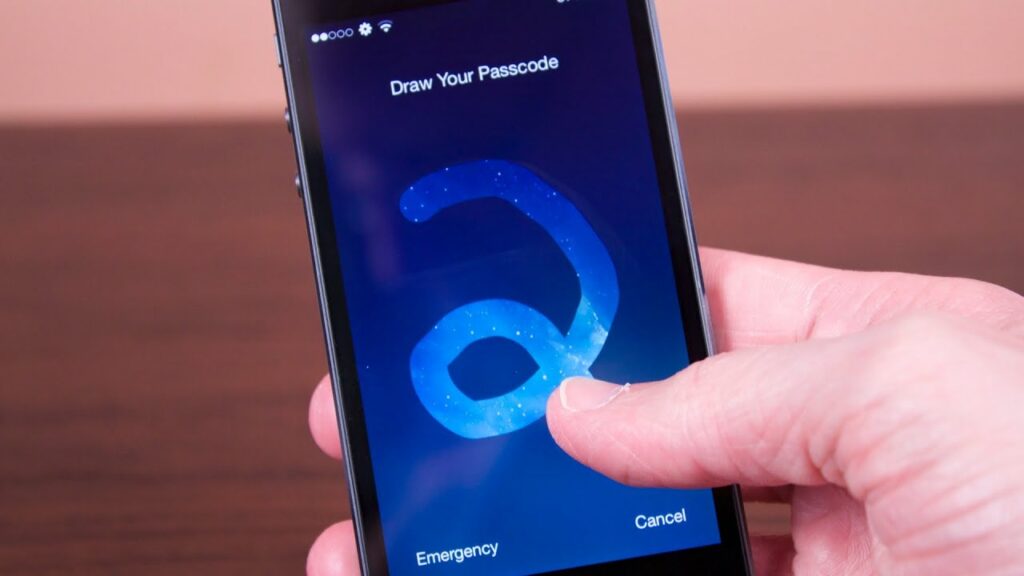iPhones don’t offer a built-in feature to unlock them by drawing a pattern or symbol sequence. This might be because drawing patterns are generally less secure than numeric or alphanumeric passcodes.
This article will guide you through setting up a passcode and alternative unlocking methods on your iPhone. We’ll also discuss tips for keeping your passcode secure.
So, let’s get to know how can you draw your passcode on an iPhone.
Things to Remember
There are certain things to keep in mind:
Misinformation Online
You might have seen videos or articles claiming to enable a draw-to-unlock feature. These most likely involve jailbreaking your iPhone, which is a process that modifies the phone’s operating system and voids its warranty. Jailbreaking can also introduce security risks, so it’s not recommended.
Alternative Unlock Methods
While you can’t draw a passcode, iPhones do offer other secure unlocking options:
- Passcode: This is the most common method. You choose a combination of numbers, letters, or both to unlock your phone.
- Touch ID: If your iPhone has a Home button, you can use your fingerprint to unlock it.
- Face ID: Newer iPhones with a notch at the top of the screen use facial recognition to unlock.
Setting Up a Passcode on Your iPhone
Here’s how to set up a passcode on your iPhone:
For iPhones with a Home Button
Follow these steps for a hassle-free password setup process on iPhone:
- You have to go to Settings and depending on your model, tap on Face ID & Passcode or Touch ID & Passcode.
- If you don’t have a passcode set already, tap on Turn Passcode On.
- Choose a 6-digit passcode or tap on Passcode Options to create a more complex passcode with letters and numbers.
- Enter your preferred passcode twice to confirm your action.
Creating a Strong and Memorable Passcode
Let’s get to know how can you create a strong and memorable password:
- You need to avoid the use of birthdays, anniversaries, or any other information that is easy to guess.
- Combine numbers, letters, and symbols for a stronger passcode.
- Make it long enough – a 6-digit passcode is the minimum recommended length.
- Choose a pattern you can easily remember on the number pad, but avoid simple sequences like 123456.
Turning Off the Passcode When Not Needed
If you’re in a secure environment and want to unlock your phone faster, you can temporarily turn off the passcode:
- You have to go to Settings.
- Tap on Face ID & Passcode or you can also choose Touch ID & Passcode.
- Next, you have to enter your passcode.
- Toggle the switch off next to Turn Passcode On.
Remember, turning off the passcode reduces security. Only do this if you’re comfortable with the risk.
Forgot Your Passcode? Here’s What to Do
If you can’t remember your passcode, don’t panic! Here are some options:
Ask a Friend for Help
Did you write down your passcode somewhere safe? Maybe a friend or family member remembers a hint you might have shared.
Look for Hints or Reminders
Did you use a specific pattern on the number pad when creating the passcode? Maybe there’s a clue in the way you hold your phone when trying to unlock it.
Using Touch ID or Face ID as an Alternative
If you have Touch ID or Face ID set up, you can easily use it to unlock your phone without the need to use the passcode.
Resetting the Passcode Through Recovery Mode
You can reset your passcode through recovery mode if none of the above options work. This will help to erase all your data, and before proceeding, you also need to make sure you have a recent backup. Apple’s support website has detailed instructions on how to do this: https://support.apple.com/en-us/HT204306
Tips for Keeping Your Passcode Secure
Here are some tips to ensure your passcode stays secure:
- Avoid Using Common Passcodes: Don’t use birthdates, addresses, or other easily guessable information.
- Enable Erase Data: Go to Settings, tap on Face ID & Passcode, or Touch ID & Passcode, and enable the option to erase data after 10 failed passcode attempts. This hack would add an extra layer of security.
- Regularly Change Your Passcode: Update your passcode every few months, especially if you suspect someone might know it.
Conclusion
While iPhones don’t offer a draw-to-unlock feature, you can utilize secure methods like passcodes, Touch ID, or Face ID to protect your device. Remember to choose a strong passcode and keep it confidential. By following these tips, you can ensure your iPhone remains secure.