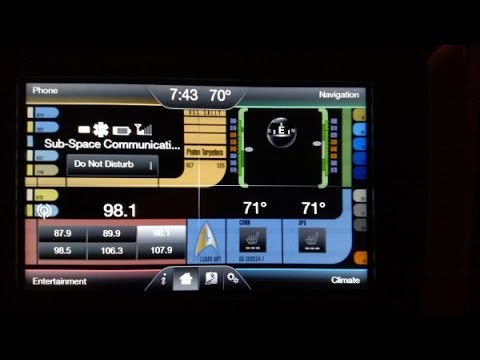Spruce up your Ford’s in-car entertainment system with a custom wallpaper! This guide walks you through the process of adding a personal touch to your Ford Sync using your iPhone.
Compatibility and Preparations
Before diving in, ensure compatibility:
- Check your vehicle: Not all Ford models support wallpaper customization. Consult your owner’s manual or search online for confirmation.
- Update your iPhone: Running the latest iOS version guarantees smooth interaction with Ford Sync.
- Choose a wallpaper image: Select an image compatible with the Sync system’s dimensions and format (details below).
4 Steps to Add Wallpaper to Ford Sync from iPhone
Here are the steps to add wallpapers to Ford sync from iPhone:
1. Connect your iPhone
Use a USB cable to connect your iPhone to the vehicle’s USB port.
2. Access Settings
On the MyFord Touch screen, tap the “Settings” icon.
3. Navigate to Wallpaper Editor
Select “Display” followed by “Add” on the Wallpaper Editor screen.
4. Choose your iPhone Image
Your iPhone will appear as a source. Browse and select the desired wallpaper image.
Voila! Your chosen image should now be displayed as your Ford Sync wallpaper.
Additional Options for Changing Wallpaper
While using your iPhone offers convenience, other methods exist:
USB Drive
Transfer your chosen image (meeting size and format requirements) to a USB drive and connect it to the vehicle’s USB port. Access the Wallpaper Editor as mentioned earlier and select the image from the USB drive.
Image Size and Format
Ensure your chosen image is in JPG, PNG, GIF, or BMP format and doesn’t exceed 1.5 MB in size. The recommended dimensions are 800 x 384 pixels for optimal display.
Conclusion
Adding a personal touch to your Ford Sync with a custom wallpaper is a breeze. Follow these steps and enjoy a more personalized driving experience! Remember to prioritize safety while driving and avoid distractions.