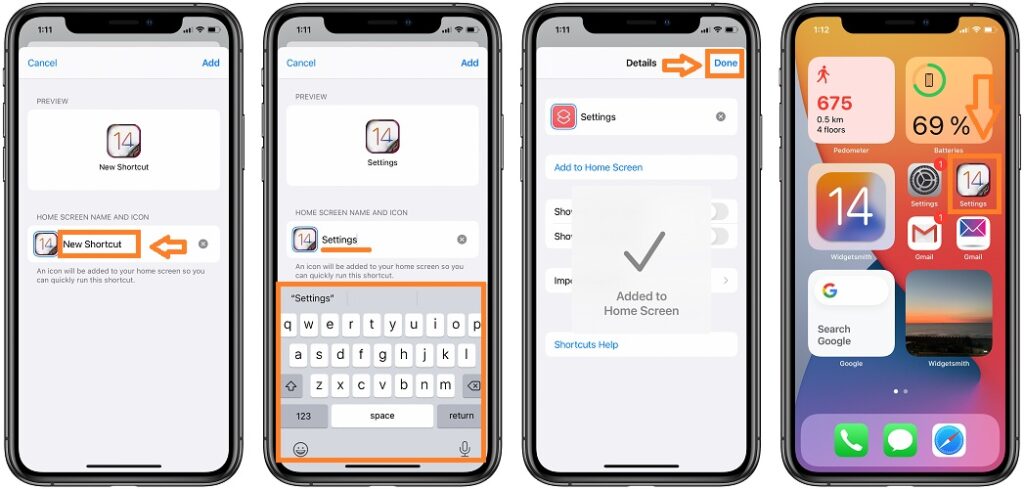There isn’t a built-in way to directly rename apps on your iPhone. However, you can achieve a similar effect using a few workarounds. This article will explore three methods for customizing the way your iPhone app names appear on your home screen.
Why Change an iPhone App Name?
There are a couple of reasons you might want to change an iPhone app name:
Personalization
Default app names can be generic or cryptic. Renaming them lets you personalize your home screen and make it easier to identify what each app does at a glance.
Clarity
Some apps have short or unclear names. Renaming them can provide more clarity about their purpose, especially if you have multiple similar apps.
3 Different Ways to Change an iPhone App Name
Here are three methods you can use to change the way app names appear on your iPhone:
Using Shortcuts
This method involves creating a shortcut that opens the desired app and then renaming the shortcut itself.
Using iTunes
If you prefer using a computer, you can rename apps through iTunes. However, this method requires connecting your iPhone and using an older version of iTunes.
Using a Third-party App
There are third-party apps available that allow you to customize app icons and names. Be cautious when downloading these apps and only choose reputable sources from the App Store.
We’ll focus on the easiest and most user-friendly method: using Shortcuts.
Steps to Change an iPhone App Name (Using Shortcuts)
Here are the steps that you need to follow:
- Long-press on the app icon you want to rename on your iPhone’s home screen.
- Tap “Rename”.
- Enter the desired name for the app. This can be anything you like, as long as it’s clear and concise.
- (Optional) Change the app’s icon: Tap the app icon again and select “Choose Photo” to choose a custom icon from your photos library.
Tips for Renaming iPhone Apps
Follow these tips of you want to rename iPhone apps:
- Be clear and specific: Choose a name that clearly indicates what the app does.
- Keep it short: Long names can clutter your home screen.
- Use unique names: Avoid using the same name for multiple apps.
- Consider the app’s purpose: A renamed note-taking app might be called “Notes” or “Ideas,” while a renamed photo editing app could be called “Edit Pics” or “Filters.”
Conclusion
While there’s no official way to rename iPhone apps, the Shortcuts method offers a simple and effective workaround. With a few taps and some creativity, you can personalize your home screen and make your apps easier to identify. Remember to keep your renamed app names clear, concise, and relevant to avoid any confusion.