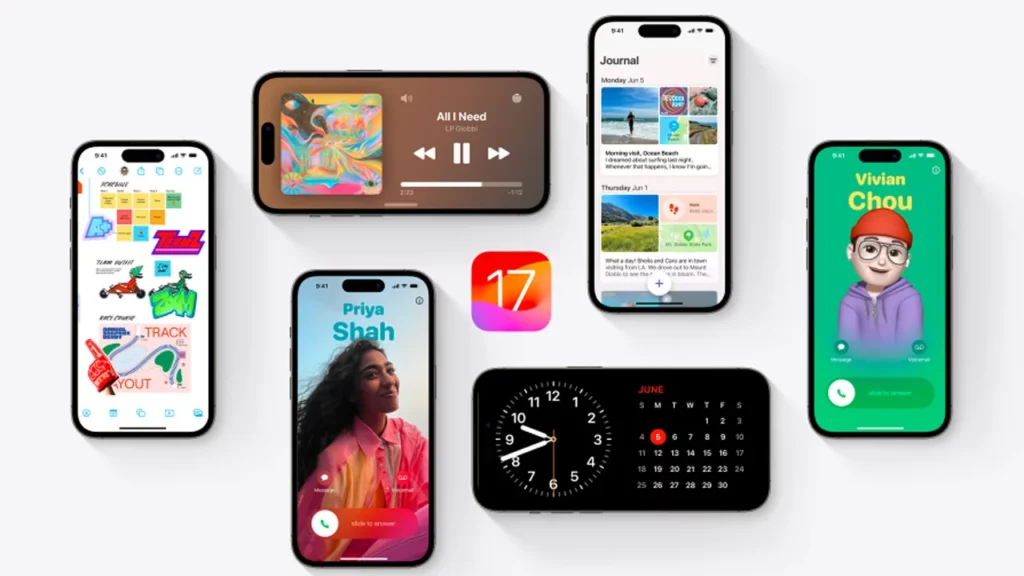Ready to unleash the latest features and enhancements of iOS 17 on your iPhone? Updating is a straightforward process, but understanding the new additions and potential hiccups can smooth the journey.
Here’s a comprehensive guide to get you up and running with iOS 17.
What’s New in iOS 17?
iOS 17 packs a punch with exciting updates, including:
Contact Posters
Transform your contacts into dynamic avatars that animate your lock screen and notifications with personalized flair.
AirTag Sharing
Share AirTags securely with family and friends, granting them temporary access to track misplaced belongings, all with end-to-end encryption.
StandBy Mode
Optimize battery life by temporarily pausing background activities and reducing visual effects when your iPhone isn’t actively in use.
These are just a taste of the many new features waiting to be explored in iOS 17.
How to Update to iOS 17?
Before diving into the steps to update the iOS, ensure your iPhone has enough storage space. Also, check if the device is connected to a stable Wi-Fi network.
Step 1. Back-Up Your iPhone
You must back up the data on your iPhone and this safeguards your data in case of unexpected issues occurring during the update. Next, you have to connect your iPhone to a computer and back it up using iTunes or Finder. Alternatively, enable iCloud backup in Settings.
Step 2. Navigate to Settings and Install the Update
You have to go to the Settings app on your iPhone. Now, tap on the “General” option, then “Software Update”. If iOS 17 is available, you have to tap on the “Download and Install” option. Enter your passcode when prompted, and wait till the update is downloaded and installed automatically. Finally, your iPhone will restart once updates are installed.
Troubleshooting Installation Issues
Here are the common issues that you must know about to fix the installation issue on your iPhone:
Problems With the iOS 17 Update
If the update encounters problems, it may pause or display error messages. Thus, you must try to restart your iPhone and try again to update iOS 17. If the issue persists, you have to contact Apple Support and they can help you with further assistance.
Hardware Compatibility Issues
Not all iPhones are compatible with iOS 17. Check Apple’s website to get the names of the supported devices before updating. If your iPhone isn’t compatible, you’ll need to wait for a future software update that your device can handle.
Conclusion
Updating to iOS 17 unlocks a treasure trove of new features and functionalities for your iPhone. By following these steps and keeping potential issues in mind, you can seamlessly transition to the latest iOS experience. Enjoy exploring the advancements and customizing iOS 17 to your liking!