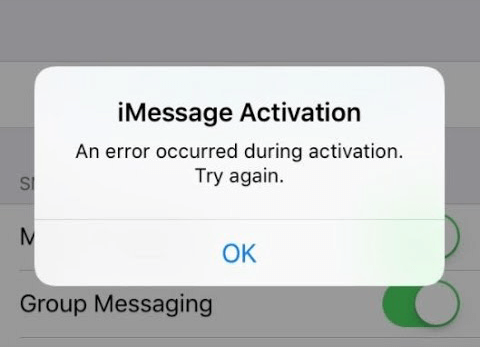iMessage, Apple’s popular messaging service, boasts seamless communication between Apple devices. But what happens when iMessage refuses to activate, leaving you stuck in messaging purgatory?
Don’t fret, for this guide delves into the culprits behind iMessage activation errors and equips you with solutions to conquer them.
What Causes iMessage Activation Errors?
Several factors can trigger iMessage activation woes:
- Apple’s servers: Temporary server overloads or maintenance can disrupt activation.
- Poor internet connection: A weak Wi-Fi or cellular data signal hinders communication with Apple’s servers.
- Incorrect time and date settings: Inconsistent time zones confuse servers, leading to activation failures.
- Outdated software: Buggy software or unpatched vulnerabilities can cause activation glitches.
- Carrier restrictions: Some carriers limit or block iMessage functionality.
Easy and Quick Fixes for iMessage Activation Errors
Before diving deep, try these simple solutions that often work wonders:
Restart Your Phone
A good old-fashioned restart can refresh connections and resolve temporary glitches. You need to press the power button and a list of options will appear. Tap on the Restart button and wait for a few seconds. The phone will restart and the glitch will be resolved.
Verify Apple ID Send and Receive Settings
Ensure your Apple ID is associated with your phone number and email address for iMessage and FaceTime. Go to Settings and check the Send and Receive settings. If the email address is incorrect, then enter the correct one and save it.
Restart iMessage and FaceTime
Toggle them off and on again in Settings. So, you have to go to Settings and tap on Message. Now, select iMessages to toggle off the connection. Next, wait for a few seconds and toggle on iMessage to re-establish connections.
Reset Network Settings
This clears cached network data, potentially eliminating connectivity issues. So, navigate to Settings and tap on General to select Reset. Next, tap on the Reset Network Settings and wait for a few seconds. The settings will get restarted and the error will also get fixed.
Check Time and Date Settings
Ensure your device’s time and date are accurate, preferably set to automatic for real-time updates. So, go to Settings and tap on Time and Date. If the values are incorrect, then reset them manually or choose Automatic. Now, refresh the settings and check if the error has been fixed.
Advanced Solutions for iMessage Activation Errors
If the basic fixes don’t work, try these advanced methods:
Check Apple’s Server Status
Visit Apple’s System Status page to see if iMessage and related services are experiencing outages. Usually, users are notified about any upcoming server management issues, so that they do not panic after encountering an error message. You need to wait till the server is up and running.
Update Device Software
Outdated iOS or iPadOS versions can harbor bugs impacting iMessage. Update your device through Settings. So, navigate to the settings app of your iPhone and tap on General. Next, select Software Update and toggle on the Auto button.
Factory Reset Your Device
As a last resort, consider a factory reset, which wipes your device clean and installs the latest software. Remember to back up your data beforehand. So, get to Settings and tap on Reset Device. Next, select Factory Reset and confirm your action. This will take the device settings to their factory defaults and it should fix the bug by resolving the iMessage Activation error.
Contact Your Carrier or Apple Support
If the issue persists, reach out to your carrier for plan limitations or contact Apple Support for further assistance. They can help you to troubleshoot the exact query within minutes.
Conclusion
iMessage activation errors can be frustrating, but by understanding the causes and armed with the right solutions, you can get back to messaging seamlessly. Remember, simple fixes often work best but don’t hesitate to seek help from your carrier or Apple if more complex solutions are needed. With a little troubleshooting, you’ll be sending and receiving iMessages like a pro in no time.