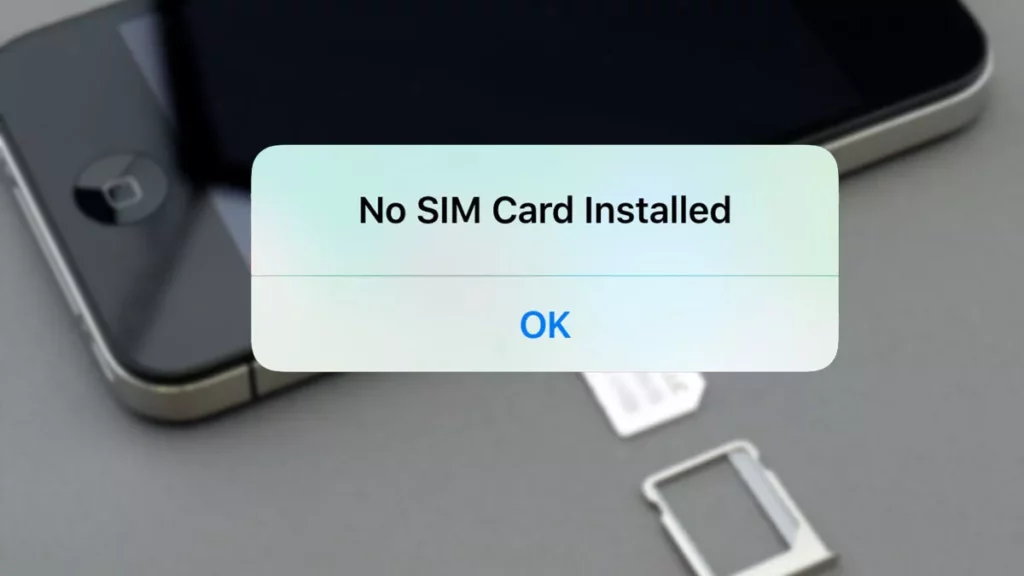Seeing the “No SIM” error message on your iPhone can be frustrating, disconnecting you from cellular calls, data, and messages. But fear not! Understanding the reason behind this message and the potential solutions can get you back online quickly.
So, let’s dive in and get to understand – when the phone says “No Sim”.
Understanding No SIM Cards Error
The culprit behind the “No SIM” error is the tiny chip hidden within your iPhone called the Subscriber Identity Module (SIM) card. This card stores your unique phone number, and network identification details, and allows you to connect to your carrier’s cellular network. It acts like a key, unlocking access to the mobile world.
Reasons for the “No SIM” Error
Several factors can trigger the “No SIM” error message, such as:
Dislodged or Damaged SIM Card
The most common culprit is a physical malfunction of the SIM card itself. It might be slightly dislodged from its tray, preventing proper contact with the reader. Alternatively, the card could be physically damaged, scratched, or cracked, compromising its functionality.
Carrier Restrictions
In some cases, carrier-related issues can be at play. If your account is suspended, deactivated, or facing technical difficulties, your iPhone might not recognize the SIM card, even if it’s physically fine.
Software Glitch
Sometimes, a software glitch within your iPhone itself can disrupt communication with the SIM card. Outdated iOS versions or temporary software bugs can lead to the “No SIM” message.
Fixing the “No SIM” Error: A Step-by-Step Guide
Before getting overwhelmed, try these simple steps to fix the “No SIM” error:
Restart Your iPhone
A simple restart can often refresh communication channels. So, to resolve the issue press and hold the power button for 2 seconds and a list of options will appear. Next, tap on Restart and wait for the iPhone to turn off and turn on automatically.
Check for Carrier Settings Updates
Your carrier might release settings updates to optimize network connectivity. So, to get the new updates, navigate to Settings and tap on General. Next, select About and check for any available updates. Tap on the new updates available and allow them to get installed automatically.
Update the iOS Version
You need to ensure that your iPhone is running on the latest iOS version. Bugs in older versions could be causing the problem. So, to update your iPhone, go to Settings and tap on General. Next, select Software Update and wait for the process to complete.
Try to Test the SIM Card on Another Device
If the previous steps fail, try to insert the SIM card into another iPhone or Android device. If it works there, the issue might lie with your iPhone. So, you need to go to the service center and get the hardware fixed.
Contact Apple Support
If none of the above solutions work, it’s time to seek professional help. Contact Apple support through their website or visit an authorized service center for further diagnosis and potential hardware repairs.
Conclusion
Remember, the “No SIM” error message isn’t always a cause for alarm. You can quickly get back to enjoying the seamless connectivity your iPhone offers, by understanding the potential causes and following these easy troubleshooting steps.
If the issue persists, seeking professional help can ensure a swift resolution and get you back to making calls, browsing the web, and staying connected wherever you go.