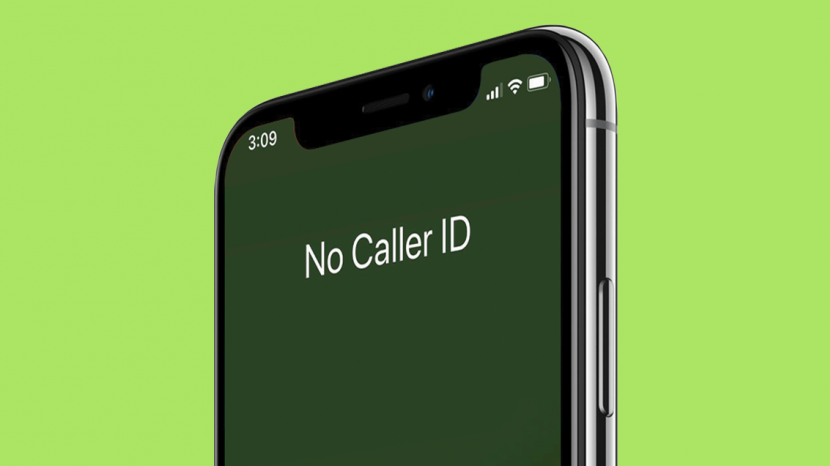There are two main ways to hide your phone number, or block it, when making calls from your iPhone 11: using the Settings app or with a code before the phone number you’re calling.
Are you confused? Let’s get to the details. This article will walk you through both methods for hiding and blocking your number on iPhone 11.
What is the difference between – Hiding Caller ID and Blocking Number?
It’s important to understand the difference:
- Hiding your Caller ID with the Settings app or a code only applies to the outgoing call you’re making at that moment. Your number will be visible again on future calls.
- Blocking your number with a carrier service prevents your number from showing up on all outgoing calls until you disable the blocking feature. This option typically requires contacting your mobile carrier.
How to Hide Your Caller ID on iPhone 11?
There are two ways to hide your caller ID on a single outgoing call:
From the Settings App
Here are the steps to hide the caller ID through Settings App:
- Open the Settings app on your iPhone 11.
- Scroll down and tap Phone.
- Toggle the switch for Show My Caller ID to the OFF position.
*Using 67 or #31# Before the Number
Here’s how you can use the code to hide your caller ID:
- Open the Phone app.
- Dial ** *67 ** (or ** #31# ** depending on your carrier) followed by the phone number you want to call.
- The recipient’s phone will only display “Private” or “Blocked” instead of your number.
Note: This code only works for the single call you’re making. Your number will be visible again on future calls unless you hide it again using one of these methods.
How to Block Your Number on iPhone 11 (Carrier Service)?
Blocking your number requires contacting your mobile carrier. They can activate a service that prevents your number from showing up on all outgoing calls. There may be a charge for this service.
Tips for Using Caller ID and Blocking Numbers on iPhone 11
Here are some additional tips for managing your Caller ID and blocked numbers on iPhone 11:
How to Enable or Disable Caller ID for Specific Contacts?
Open the Contacts app and select the contact you want to edit. Tap on Edit and also on Phone. Now, tap the phone number you want to edit Caller ID for. You also have to select Show My Caller ID and toggle the switch to OFF to hide your number for calls to this specific contact.
How to Manage and Unblock Blocked Numbers?
Unfortunately, you cannot directly manage blocked numbers through the iPhone settings. To unblock numbers or manage your blocking service, you’ll need to contact your mobile carrier.
Conclusion
There are a few ways to hide or block your phone number when making calls from your iPhone 11. Whether you use the Settings app, a code, or your carrier’s blocking service, remember that these methods only apply to outgoing calls. The recipient may still be able to identify you through other means.