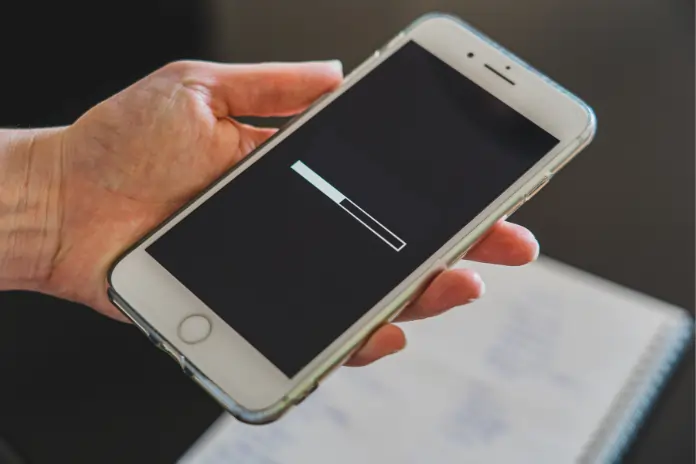ReSound hearing aids are designed to work seamlessly with your iPhone, allowing you to stream audio, take calls, and control your settings with ease.
In this article, we will show you how to connect your ReSound hearing aids to your iPhone. You will also get to know how to use the ReSound Smart 3D app, and what alternative connectivity options you have.
How Can You Connect ReSound Hearing Aids to an iPhone?
If you want to connect your ReSound hearing aids to your iPhone, you need to follow these steps:
- You have to make sure that your hearing aids are turned on and have fresh batteries.
- Get to your iPhone, and tap on the Settings > Accessibility > Hearing Devices.
- You have to tap on your hearing aids when they appear on the screen. Next, you may need to wait a few seconds for them to be detected.
- You also have to tap on Pair when the option gets prompted. Moreover, you may need to repeat this for each hearing aid.
- Finally, you should see a message that says “Your hearing devices are now connected”.
How to Tackle Issues?
If you have any issues with pairing, you can try these troubleshooting tips:
- You have to make sure your iPhone and hearing aids are compatible. If required, you can check the compatibility list here.
- You also have to make sure your iPhone has the latest software update. So, you can check for updates in Settings > General > Software Update.
- Next, make sure your hearing aids have the latest firmware update. You can check for updates in the ReSound Smart 3D app.
- Make sure your iPhone and hearing aids are within 10 meters of each other and there are no obstacles or interference between them.
- Moreover, you can restart your iPhone and hearing aids by turning them off and on again.
- Forget your hearing aids from your iPhone and pair them again. To do this, go to Settings > Accessibility > Hearing Devices > Your hearing aids > Forget This Device.
Using the ReSound Smart 3D App
The ReSound Smart 3D app is a free app that lets you personalize and optimize your hearing experience. With the app, you can:
- Adjust the volume, bass, treble, and noise reduction of your hearing aids.
- Choose from different sound programs for different environments, such as Restaurant, Outdoor, or Music.
- Create and save your own sound programs for your favorite places, such as Home, Work, or Gym.
- Use the Sound Enhancer to fine-tune the clarity, comfort, and focus of your hearing aids.
- Use the Find My Hearing Aids feature to locate your hearing aids if you lose them.
- Check the battery status and connection status of your hearing aids.
- Access tips and tutorials on how to use and care for your hearing aids.
How Can You Use the ReSound Smart 3D app?
To use the ReSound Smart 3D app, you need to:
- Download the app from the App Store on your iPhone.
- Open the app and follow the instructions to connect your hearing aids.
- Grant the app permission to access your location, microphone, and notifications.
- Explore the app and customize your settings as you wish.
Additional Connectivity Options
Besides your iPhone, you can also connect your ReSound hearing aids to other devices, such as:
TV and other audio sources, using the ReSound TV Streamer 2
This device lets you stream high-quality stereo sound from your TV, stereo, computer, or gaming console to your hearing aids. Using the ReSound Smart 3D app or the ReSound Remote Control 2, you can adjust the volume and balance of the sound.
Android devices, using the ReSound Phone Clip+
This device lets you stream phone calls, music, and other audio from your Android phone or tablet to your hearing aids. You can also use it as a remote control for your hearing aids or as a microphone for hands-free calls.
Other Bluetooth-enabled devices, using the ReSound Multi Mic or the ReSound Micro Mic.
These devices let you stream sound from any Bluetooth device, such as a laptop, speaker, or MP3 player, to your hearing aids. You can also use them as personal microphones to amplify the voice of a speaker in noisy or distant situations.