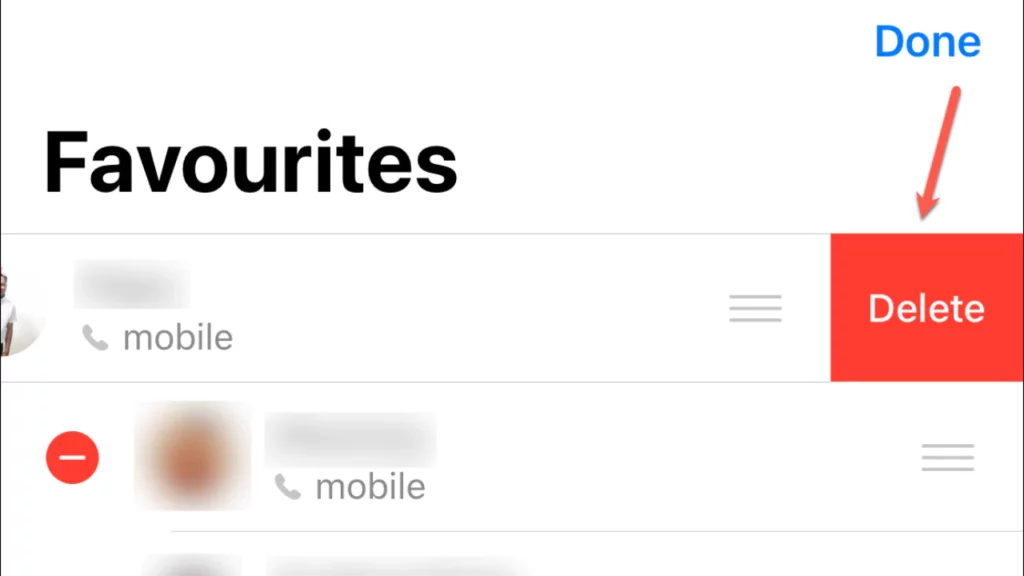Apple permits you to talk with your family and friends easily by adding them to your favourites list. You can add contacts to the favourite list on your iPhone. But, if you do not need any contact, then you need to understand how to remove favourites on your iPhone.
Usually, you get 3 App choices while adding your favourites on your iPhone – Messages, Mail and Phone. But, if you no longer want to communicate with any person under your favourite list, you can delete it.
Deleting favourites from your iPhone will help you in getting a compact favourite list. Now, there are two effective methods you can use for removing favourites on your iPhone.
But, before understanding how to remove favourites on an iPhone, let’s get to know how the Favourites feature works on your iPhone.
What is the Favourites List on your iPhone?
Do you want to use DND (Do Not Disturb)? Then, be aware that your family won’t be able to reach you during an emergency. This is where the Favourites tool on your iPhone comes to work. It helps to connect to the added people much faster.
An iPhone’s favourite tool lets you personalise an individual list of contacts you call most often. And, then you can easily select the contact name under the favourites list and communicate with the person.
This feature is made to provide better accessibility for the contacts you have frequent communication with. You don’t have to search for the person’s name in the large contact list on your iPhone.
The iPhone’s favourite tool provides various benefits to its users. Check out the advantages you can get using the favourites tool.
How to remove favourites on iPhone: Using swipe for removing?
However, it is quite possible that you want to modify the favourite list. While there are different ways to set your favourite contact, you can only try two techniques to remove it.
Method 1: Using the swipe option
Check out the first technique to know how to remove favourites on iPhone:
- You have to navigate to the “Phone” app on your iPhone’s home screen.
- After entering into the Phone app, tap on the “favourites” option at the lower side of your iPhone screen.
- Then, you can see all your previously added contacts on your iPhone’s favourites list.
- Find out the person you want to remove from the favourites list of your iPhone.
- You have to select the contact name. And then, you can swipe the contact towards the lift direction.
- You will see the “Delete” button shows on the right side of your swiped contact name.
- Now, you tap on the Delete option for removing the selected favourite contact from your iPhone.
Swiping your favourite contact to remove it from your iPhone is the fastest and most convenient method. However, if you find this technique improper, you can also avail of the alternative method.
Method 2: Using the “Edit” option
If you don’t prefer the first method, you can follow this alternate one for deleting your favourites. Hence, this will help you understand how to remove favourites on iPhone.
Here’s how you can remove your favourites from your iPhone:
- You have to navigate to the “Phone” app on the home screen.
- Search for the “Star” icon or “favourite” option at the lower side of the Phone app. Then, you can see all the favourite contacts of your iPhone under the favourites list.
- Find out the “Edit” button at the top right corner of the favourites list, and then tap on it.
- After turning on the editing mode, you have to search for the name of the contact you want to remove from your favourites. After finding it, select the contact name on your iPhone.
- You will see a “Minus” (-) icon on the left side of the selected contact name. And then select the Minus icon.
- A “Delete” button will appear on the right side of the contact name. Tap on “Delete” to remove it from your favourites.
- You will see the “Done” button at the top right corner of the screen. Then, you have to select it when you are finished removing contacts you don’t want to keep in your favourites.
To remove multiple favourites from your iPhone, you must repeat the 6th step. Your removed contacts will no longer appear in your iPhone’s favourite list.
Advantages of using the Favourites list on iPhone
You will get surprised to know that your iPhone’s favourite list is similar to the “Speed Dial” feature. The favourites feature helps you to get in contact with your important contacts easily swiftly. You can also use this feature to determine which incoming call you want to permit during DND mode.
The favourites list of your iPhone ensures your vital contacts can reach you at any moment. Thus, you can focus on your job, knowing that those crucial contacts can still get through to you anytime.
Adding favourites in the “Phone” app on your iPhone
You need to follow the below steps to add favourites in the “Phone” app.
- Navigate the “Phone” app on your iPhone.
- Identify the “Star” icon at the lower left corner of the Phone app.
- You have to tap the Star icon to view the favourites list on your iPhone.
- Find out the “Plus” button at the upper left corner of the favourites list.
- Tap the “Plus” button. And then, you need to type the contact name you want to add as your favourite.
- You have to select the name when it shows.
Adding favourites in the “Contacts” app on your iPhone
Follow the steps for adding favourites in the “Contacts” app.
- Go to the “Contacts” app.
- Open the contact of the person you want to include in your favourites list.
- You will see the “Add to favourites” appear under the “Share Contact” and “Send Message” options in blue.
- You have to tap the “Add to favourites” option.
Conclusion
Now that you know how to remove favourites on iPhone easily, the choice is completely yours. Whether you want to remove any contact, you can follow any one method from your iPhone, as mentioned above. But, remember, your iPhone’s favourites are subject to your priority list. Therefore, removing a favourite will make it less frequent contact. We have also provided the methods on how to add them. So, choose wisely.