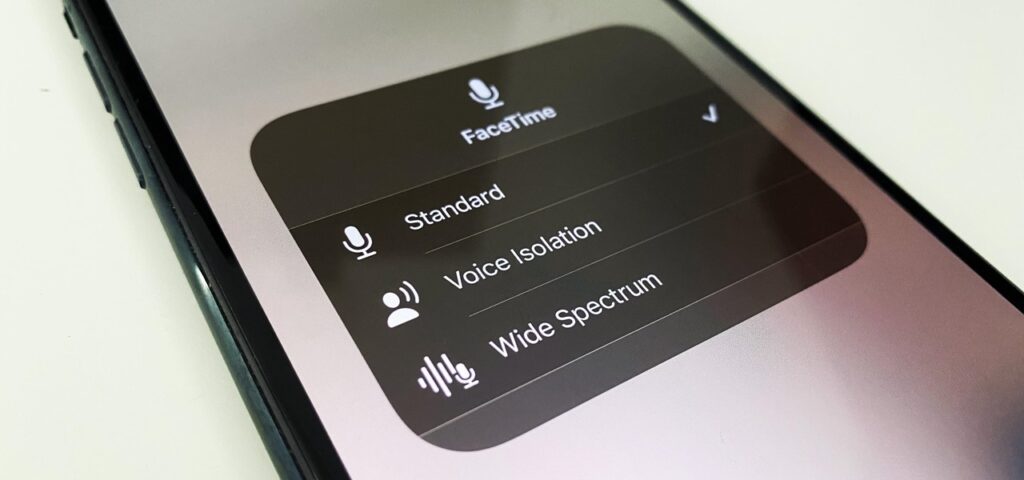There are several ways to turn off the microphone on your iPhone 14, depending on whether you want to disable it entirely or control access for specific apps. This article will guide you through the process and explain why you might want to turn off your microphone in the first place.
Why You May Want to Turn Off Your Microphone on iPhone 14?
There are a few reasons why you might choose to disable the microphone on your iPhone 14:
Privacy Concerns
You might be worried about apps accessing your microphone without your permission. Turning it off helps ensure apps can’t listen in on your conversations.
Battery Life
Microphone usage can drain your battery. Disabling it for apps you don’t use regularly can help conserve power.
Background Noise
If you’re in a noisy environment and making calls, turning off the microphone can minimize background noise for the person on the other end.
How to Turn Off Microphone on iPhone 14?
There are three main ways to control microphone access on your iPhone 14:
Disable Microphone Access for Specific Apps:
- You need to open the Settings app on your iPhone.
- Now, scroll down the screen and tap on the option Privacy.
- You have to tap on the option Microphone.
- Finally, you get to see a list of apps and this would request microphone access. Toggle the switch off for any apps you don’t want to use the microphone.
Turn Off “Hey Siri”
“Hey Siri” is the voice assistant feature that allows you to activate Siri with your voice. If you don’t use it or are concerned about accidental activation, you can turn it off.
- You need to open the Settings app.
- Look for the option Siri & Search and tap on it.
- Finally, toggle the switch off for the option Listen for “Hey Siri”.
Disable Dictation
With the Dictation option enabled, you get to use the voice to type text. If you don’t use it, you can disable it to prevent accidental microphone activation.
- Open the Settings app.
- Tap on General.
- Tap on the Keyboard option.
- Toggle the switch off to Enable Dictation.
3 Tips for Improving iPhone Security
Taking control of your microphone access is just one step towards better iPhone security. Here are some additional tips:
Keep Software Up to Date
Always install the latest iOS updates to ensure your phone has the most recent security patches.
Use Strong Passwords
You have to avoid using simple passwords or the same password and that too for multiple accounts. Consider using a password manager, which would help you to create and store strong, unique passwords.
Be Cautious of Apps Requesting Microphone Access
You need to grant microphone access to the apps that you would trust and that genuinely need it to function.
Conclusion
By following these steps, you can take control of your microphone access and improve the overall security of your iPhone 14. Remember, it’s always a good practice to be mindful of which apps have access to your microphone and to only allow it for those you trust.