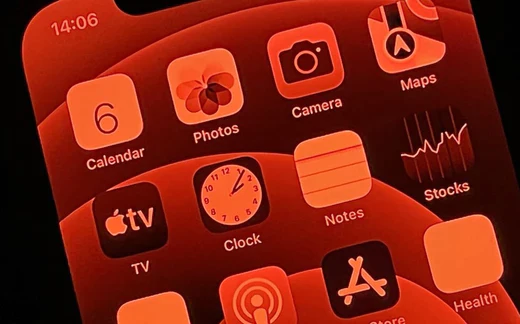Ever wanted to give your iPhone screen a cool red tint? There’s actually a built-in way to do this, and it’s beneficial for your eyes at night too!
This article will show you how to turn your iPhone screen red on both older and newer models.
Why Turn Your iPhone/iPad Screen Red?
There are two main reasons why you might want to turn your iPhone screen red:
Benefits of Red Light
Red light has a longer wavelength compared to blue light. According to studies, when you are exposed to blue light before bed, it can suppress the production of melatonin, a hormone that regulates sleep. So, using a red screen at night can potentially help you fall asleep easier.
Blue Light Protection
Red filters can help reduce the amount of blue light emitted from your iPhone screen. Blue light exposure has been linked to eye strain and fatigue, so using a red tint can be helpful if you find yourself staring at your phone for long periods.
How to Turn Your iPhone Screen Red (iPhone 8 and Older)?
Here’s how to turn your iPhone screen red on iPhones 8 and older:
- You have to open Settings.
- Next, tap on the option Accessibility.
- Get to the section Display Accommodations.
- You have to select Colour Filters and turn it on.
- Finally, choose Colour Tint, which you will get from the filter options.
- To maximize the red effect, slide the Intensity and Hue sliders all the way to the right.
Creating a Shortcut Option
You can create a shortcut to turn on the red tint, for quicker access:
- Go to Settings > Accessibility.
- Scroll down and tap Accessibility Shortcut.
- Select Colour Filters from the list.
Now, whenever you triple-click the home button, your screen will switch between the regular view and the red tint.
How to Turn Your iPhone Screen Red (Newer iPhones – iPhone X and Newer)?
For iPhone X and later models, the accessibility features are slightly different:
- You need to go to Settings, click on Accessibility, and select Display and Text Size.
- Tap on Colour Filters and turn it on.
- Similar to older models, select Colour Tint for the screen filter.
- Adjust the Intensity and Hue sliders to your desired level of redness.
Enabling the Red Light Feature
Similar to older models, you can set up a shortcut for quicker access:
- Go to Settings > Accessibility.
- Scroll down to Accessibility Shortcut and tap it.
- Choose Colour Filters as the shortcut option.
Now, triple-clicking the side button (located on the right side of your iPhone) will toggle the red tint on and off.
Conclusion
Turning your iPhone screen red is a simple process that offers potential benefits for sleep and eye strain. With a few taps in the accessibility settings, you can create a relaxing red-tinted view for nighttime use or anytime you need a break from harsh blue light.