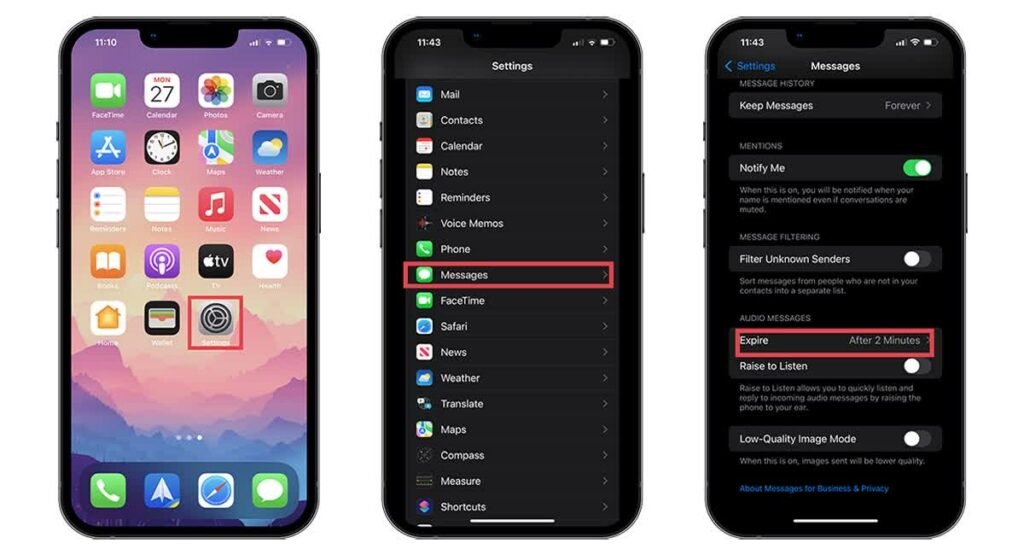By default, audio messages expire after two minutes and are deleted from your device. However, you can change this setting and keep them forever, or save them manually to another app. When you save an audio message, it goes to the Voice Memos app, which is the built-in app for recording and managing audio files on your iPhone. You can find the Voice Memos app in the Utilities folder on your home screen, or search for it using Spotlight.
Let’s get started with the steps on how to save audio messages on iPhone.
How Can You Save Audio Messages on iPhone?
There are two specific ways to save audio messages on your iPhone:
- Manually
- Automatically
Now, to save an audio message manually, follow these steps:
- You have to open the Messages app and go to the conversation that contains the audio message that you want to save.
- You have to touch and hold the audio message, then you have to tap the option Save to Voice Memos. The message will be saved to the Voice Memos app with the sender’s name and the date and time of the message.
- You can also swipe left on the audio message and tap More, then tap the Save icon at the bottom left corner.
To save audio messages automatically, follow these steps:
- First, you have to go to Settings and tap Messages.
- Scroll down to the Audio Messages section and you have to tap Expire.
- Select Never to keep all audio messages forever, or After 30 Days to keep them for a month.
- Finally, the messages will be saved to the Voice Memos app automatically.
How to Access Saved Audio Messages on iPhone?
To access your saved audio messages, open the Voice Memos app and look for the files that have a speaker icon and a blue dot next to them. These are the audio messages that you received or sent using the Messages app. You can also search for a specific message by typing the sender’s name or a keyword in the search bar at the top. To play an audio message, tap on it and then tap the Play button. You can also edit, share, delete, or rename the audio message by tapping the More button at the bottom right corner.