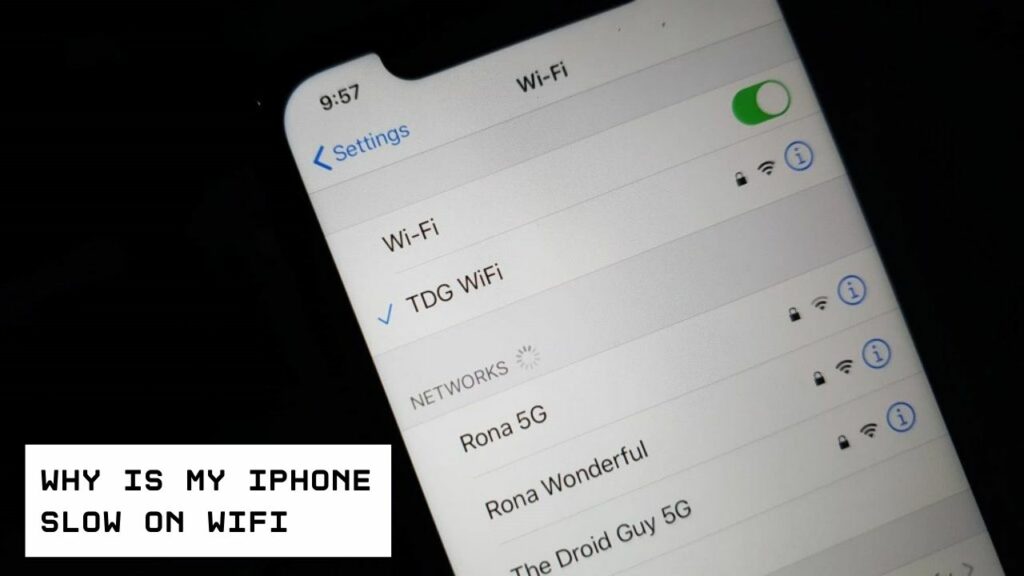Smartphones can be connected to the internet. The credit goes to the nearby Wi-Fi connections in the absence of cellular data. But, slow internet on your iPhone while connecting to a Wi-Fi connection can be frustrating.
You might be using your laptop to smoothly surf the internet, and it’s connected to the same Wi-Fi access point. But, still, if the iPhone is missing the connectivity, then there is something wrong with the device.
Well, glitches can be anywhere, and you can’t keep your iPhone out of that list. Whatever the reason is, the best part is that you can eliminate them with a few clicks.
Let’s check out how you can deal with slow Wi-Fi connections on your iPhone.
Toggle Wi-Fi Connectivity and Reboot Your Device
Rebooting or restarting can force glitches to disappear from your electronics. Here, you should turn off or on the Wi-Fi connection and then restart the device. Why is my iPhone slow on WiFi? This simple troubleshooting can eradicate your worries about slow internet speeds.
Go to Settings, enter the Wi-Fi section, and toggle it off if it’s on. Then, turn it on again. You can power off the iPhone by holding the Power or Sleep button. If your iPhone comes with Face ID, then long-press the Power or Side button and Volume Up/ Volume Down button.
Afterwards, you can drag the power slider. Wait for a few minutes and turn on your iPhone to check if you have restored decent Wi-Fi speed on your device.
Check Wi-Fi Connections and Suggestions on iPhone
Chances are there that iOS might be facing issues with the Wi-Fi connection. That’s why your iPhone might have difficulties detecting the connection. In that case, your device should flash a warning message. Using that, you might be able to solve the slow Wi-Fi problem on your iPhone.
Here’s what you have to follow:
- Tap on Settings from your iPhone’s Home Screen.
- Next, press the Wi-Fi category under Settings.
- The SSID of the Wi-Fi access point must be mentioned there. Check if you can notice any alert messages or warnings there. It can be a security suggestion, an unsecured network, no internet, and so on.
- If it mentions anything, tap on that and check if you can find more details.
After that, you can adjust your network settings and priorities accordingly. Observe if the slow internet issue remains.
Reconnect to the Same Wi-Fi Network
Recent concurrent changes in the Wi-Fi network can lead to an unstable and slow internet connection to iPhones. That’s why you should forget the Wi-Fi connection and reconnect to it. Reconnecting with the right password might address the slow internet and Wi-Fi drop issues.
Go through the following instructions to successfully forget and reconnect to a network:
- Go to Settings on your iPhone.
- Tap on the Wi-Fi menu.
- The SSID must be showing there under active connections. Press the info or 🛈 button beside the SSID of the Wi-Fi network.
- Opt for the option called ‘Forget This Network’.
Try reconnecting to the same network after your iPhone forgets the Wi-Fi connection. Search for the network and connect to it after providing the right network password.
Update Your iPhone’s Software
The lack of accurate software updates might trigger network insecurities. Your iPhone might be dead slow while running on Wi-Fi connections.
On the other hand, the connection might drop out from time to time. Check if the iOS hasn’t got an update in a while and get an iOS update in the following way:
- Tap Settings on your iPhone.
- Scroll down until you locate General. Tap General and select Software Update.
- A check for updates will begin. If it finds an update, then you have to install it.
Go through the on-screen instructions to get a successful iPhone software update.
Reset your iPhone’s Network Settings
If you haven’t found the solution to a slow Wi-Fi connection on your iPhone, you should try this fix. Resetting network settings might help you with overcoming a slow internet connectivity problem. Additionally, it can fix every issue related to the wireless network.
Follow the guidelines below to reset your iPhone’s network configurations:
- Start with tapping the Settings menu on your iPhone.
- Select the General option by scrolling down Settings.
- Under General, choose the Reset option.
- Then, tap the Reset Network Settings option.
Once you have reset your iOS device, try reconnecting your iPhone to the problematic Wi-Fi connection. If you use a VPN, don’t forget to enable them before proceeding.
Configure DNS Settings
Believe it or not, manual DNS configuration can save you from suffering due to slow Wi-Fi connections on your iPhone. Changing the DNS configuration to Google DNS or Open DNS might speed up the Wi-Fi connection on the iPhone.
Here’s what you have to do:
- Explore the Settings app on the iPhone’s Home Screen.
- Head towards the Wi-Fi section under Settings.
- Locate the Wi-Fi SSID and tap the info button on the network SSID.
- Then, press the option that says, ‘Configure DNS’.
- Set the configuration to Manual from Automatic.
- After that, you have to delete the existing numbers in the box beside the DNS servers.
- Enter 8.8.8.8 followed by 8.8.4.4 as main and alternative DNS addresses. These are DNS addresses for Google DNS servers, and you can register anything else than this is preferable.
Tap the Save button to confirm your changes. You can go back to the automatic configuration after a while. Then, test if the Wi-Fi connection is working fine and your iPhone doesn’t run slow on that Wi-Fi connection.
Why is My iPhone Still Slow on WiFi?
Check if the issue is really in your iPhone or if the networking component creates a nuisance. Test Wi-Fi connection on other devices and check your router’s status. If everything seems fine, then you can contact Apple support. Experts can help you to resolve slow Wi-Fi issues on your iPhone. Otherwise, seek expert advice as soon as possible.