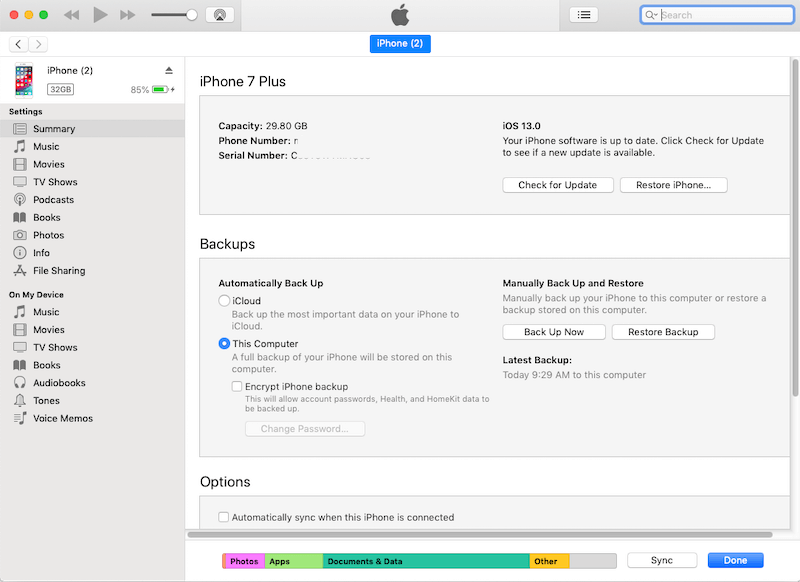You can usually import photos from your iPhone to PC through a USB connection. Moreover, you can do so through the File Manager or the Photos app on your PC. You can usually accomplish the photo transfer without any issues. But, it is not always as simple as that, and you might come across various problems.
Many PC users have reported that they can’t import photos from iPhone to Windows 10. And, it is quite a common problem across Windows 10 systems from what it seems.
Are you unable to import your iPhone photos to PC as well? Then, use the methods we have listed below to fix this problem in a few simple steps.
Why You Can’t Import Photos from iPhone to Windows 10 and What are the Solutions?
The photo import issue between your iPhone and PC might have quite a wide range of reasons. So, you have many possible solutions to try out. Here are the most effective ones among them and you must give a try:
Import the Photos in Smaller Batches
Are you trying to import a large volume of photos? Then, that might explain why you can’t import photos from iPhone to Windows 10. Your devices might often fail to handle the transfer of very large files. Transferring a smaller volume of photos can fix the issue in such cases.
Try transferring half of the volume you tried to transfer in the first attempt. Is your iPhone able to complete the transfer this time? If yes, then transfer the rest of the photos in smaller batches.
Fix Connection Problems
You can’t import photos from iPhone to Windows 10 if the devices are not properly connected. So, you must make sure whether connection problems are responsible for this issue.
Check the cable you are using and make sure it is connected properly at both ends. If that does not do the trick, you can also simply switch to a different port on your PC.
You must also consider using an original Apple USB cable if you were not already using one. Also, try switching to another device to find whether the problem has something to do with your PC.
Do other computers import your iPhone photos successfully? If yes, the problem lies in the device you were using at first.
Restart Your iPhone and PC
The problem with importing photos from iPhone to PC might also indicate a temporary error. And, it could be in either of the two devices or on both of them. So, you must address the problem on your iPhone and PC. You can usually resolve temporary glitches on both by simply restarting the device.
So, restart your iPhone and PC before attempting the photo transfer again. If you still can’t import photos from iPhone to Windows 10, any temporary errors are ruled. Moreover, you might have to go for more complex solutions, even if this method works.
Stop Your Antivirus Program
Your antivirus program might often stop your PC from importing various files from other devices. In such situations, you must simply disable your antivirus for a solution. You can also set an exception for various files and programs on your PC.
But, disabling the software might be more viable in this case. So, launch it on your device and disable it if it is enabled.
Then, try to import the photos from your iPhone to PC again. Does this method fix the problem in your case? If yes, then you must replace the antivirus if you are using third-party software.
Trust the PC on Your iPhone
You can’t import photos from iPhone to PC when the former does not trust the latter. Your iPhone usually asks you whether you want to trust the device you connect it to. And, if you click on ‘Do Not Trust’, your PC cannot access your iPhone. The same applies when you have not chosen either of the trust options.
So, you need to opt for trusting the PC to start importing files from your iPhone. This should provide an effective solution unless there are any other causes behind the problem.
Reset Locations and Privacy on iPhone
The photo import problem might occur due to your iPhone’s Locations and Privacy settings. And, you can change these settings to get a long-term solution. However, it might take some time to accomplish that.
After all, you might not know which settings to change. Besides, resetting the Location and Privacy settings might immediately fix the issue. So, you might want to try that right away.
Open the General settings on your iPhone and go to the Reset section. Then, find and click on the Reset Location and Privacy option there. Connect your iPhone to your PC’s port once you are done and transfer the photos.
Import the Photos from iCloud
Your iPhone allows you to save new photos in the iCloud automatically. And, your iPhone would fail to transfer these photos to other devices from its library. As a result, you can’t import photos from iPhone to Windows 10.
How do you fix the problem in such a situation? If you are wondering, it is quite simple – import the photos through iCloud.
So, you need to open iCloud.com and choose the photos you want to import. Apart from that, you can also stop new photos from getting added to iCloud. To do that, you must open the Settings on your device.
Open the Photos and Camera section and find the iCloud Photo Library feature there. Toggle it off if you find it enabled, and then double-check the problem.
Use a Third-Party Transfer App
Does your iPhone fail to share photos with your PC after applying the aforementioned fixes? Then, you can simply install a third-party app for sharing files. There are many viable cross-platform options available for that. Download it on both devices and transfer your photos smoothly between them.