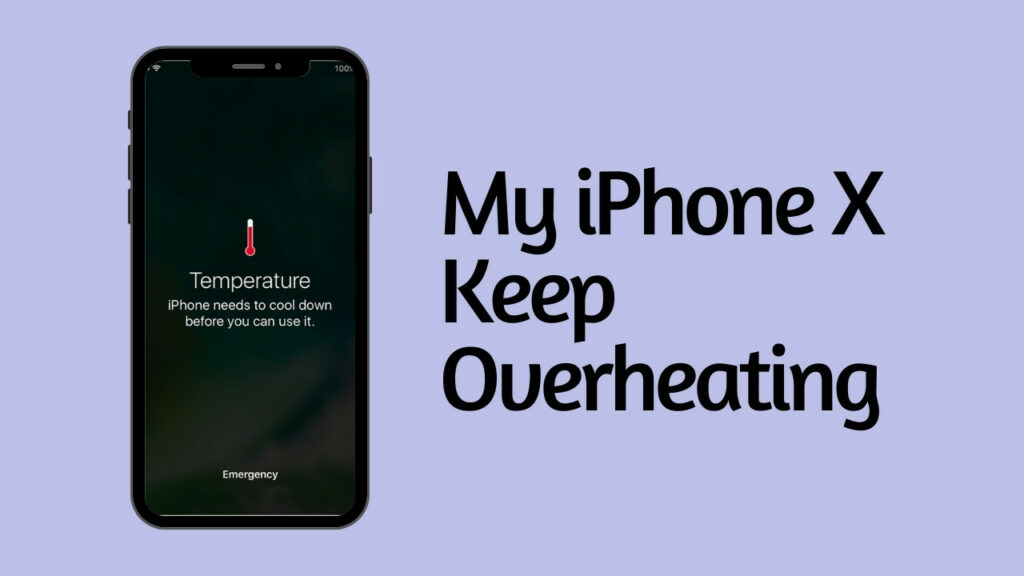The iPhone X can generate excess heat when using power-intensive apps. However, it can sometimes overheat even when you are not using them. Usually, this issue occurs for an old or damaged iPhone battery. Replace the existing battery with a new one to fix the problem.
Moreover, a software bug may cause an overheating issue. A faulty charger may also trigger this error in the iPhone X.
When was the last time you updated the device’s iOS? Is that a month ago? Then, it’s high time to upgrade the iPhone X’s software. Otherwise, the device will keep overheating while using.
Ensure there aren’t too many apps running in the background. It can drain the battery and end up heating the iPhone. Additionally, you can experience this issue when using the camera for 15-20 minutes. Close the camera app, and restart the iPhone to cool down the device.
Still, thinking about why my iPhone X keys keeps overheating? Follow this guide to know the reasons behind it and how to solve it.
What Causes the iPhone X’s Overheating Problem?
Many faced overheating issues after the recent iOS update. Rollback to the previous iOS version to overcome this problem. Moreover, an iPhone X can overheat when streaming videos for a long time. Or, the battery might drain when playing games. Don’t use the device while connecting it to the adapter.
Do you often use Bluetooth or GPS in the iPhone X? It could be a reason behind the overheating issue. Besides, you can encounter this issue when connecting the iPhone with another device. Disconnect the other Wi-Fi enabled device when it overheats to eliminate the problem.
What happens when the iPhone X Overheats?
Heat can damage the iPhone’s internal units, including the battery. Turn off the device immediately to reduce the device temperature. Moreover, the device may charge slowly when it starts to overheat, and it can even stop charging for this issue.
Besides, the iPhone may degrade its performance due to overheating. You may notice connectivity issues in the Wi-Fi or cellular data. The iPhone X’s display may turn black if the iPhone keeps overheating. Furthermore, the iPhone camera flash will be disabled temporarily.
The iPhone X will display a temperature warning message. Move the iPhone away from direct sunlight in such circumstances. And, ensure it is kept in a cool environment to fix the issue. Remove the phone case and disconnect it from the charger afterwards.
Solutions to Try when the iPhone X Overheats
There are several ways to resolve this iPhone X overheating issue. But, the users should determine the source of the problem beforehand.
Otherwise, you can’t prevent the device from heating up. Unable to figure out the reason behind this iPhone error? Then, follow these troubleshooting tips:
Force Restart the iPhone X
You can fix the overheating issue using this solution. But, ensure to back up the iPhone X data on iCloud or iTunes before that. Otherwise, you may lose the important files after the force restart. Moreover, it is pretty easy to reboot the latest iOS devices. Press the iPhone X’s “Volume Up” button and release it after a few seconds.
Now, it’s time to hold the “Volume Down” key and release it immediately. Press and hold the iPhone X’s “Side” button and release it when the Apple logo pops up. This indicates that you force restart the device successfully. Open the Apple menu and try to open any app. Proceed to the next solution if the device keeps overheating.
Disconnect the iPhone from Charger
Is the iPhone X connected to the charger even when it’s fully charged? Then, it could lead to overheating issues. Remove the charger when the device charges up completely. And, ensure to disconnect the lightning cable from the port. Besides, you should always use MFi certified chargers and cables.
A non-Apple charger or lightning cable often results in overheating. Thus, avoid using these incompatible iPhone units. Instead, get a MagSafe charger for super-fast charging, and it also powers up the device within 30-45 minutes.
So, what are you waiting for? Buy this advanced iPhone X charger now.
Disable Background App Refresh & Location Services
iPhone X’s “Background App Refresh” and “Location Services” consumes a lot of energy. Thus, turn off these features to stop the device from overheating. Turn on the iPhone and double-tap on the “Settings” app.
Head to “General” and choose “Background App Refresh” afterwards. Tap on “Off” when the next window appears on the iPhone X screen. Or, you can double-tap on “Background App Refresh” to disable it. And, now, you have to deactivate the device’s location services.
Go back to the iPhone X settings and navigate to “Privacy”. Search for “Location Services” and move its slider from right to left. Scroll down to the page and choose the apps you want to share your location.
Close the iPhone settings and restart the device after a few minutes. Open any video and watch it for at least 10-15 minutes.
Is the iPhone still overheating? Then, it could be because of an unwanted software glitch.
Lastly, Update the iOS and All Apps…
An outdated app or iOS causes overheating issues in iPhone X. Thus, upgrade all the apps and software to resolve this issue. Disconnect the device from the charger and go to the search bar. Write “App Store” and choose the right application from the list.
Head to your Apple account and check which apps need an update. Don’t update all the apps simultaneously. Try to update one iOS app at a time to avoid overheating issues. Close the App Store once done and open the Settings app.
Double-tap on “General” and select “Software Update” when the next window opens. Opt for “Download” now” to install the latest iOS version for iPhone X. It may take a few minutes to complete the software update.
Don’t turn off the device and ensure there is sufficient charge. You can use iPhone X without any overheating problems and repair the charging port and cable if the error persists. Or, you can contact an iPhone repair expert to get more effective solutions.